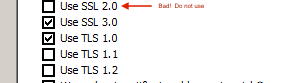...
- Enter the following address in a your web browser. https://localhost.onepacs.com:8091/getConfiguration?callback=a
- It should bring up a blank page, but should not bring up an unable to connect page. If it does not, check the windows host file for a misconfiguration. (The line 127.0.0.1 localhost.onepacs.com should exist on its own line in the file C:\Windows\System32\drivers\etc\hosts)
- If you are using Internet Explorer 11.0.9600.16384 please update to the latest version of Internet Explorer by installing Windows updates. Installing Firefox is a different workaround.
- There have been isolated cases of the browser not accepting the Study Retriever's certificate, in which case this is a useful action to manually accept the certificate. In the case mentioned, studies were downloading in the Study Retriever but the worklist was manifesting the blue monitor icon situation. The only solution in this case was to navigate security certificate. A workaround is to enter to the above address in the browser, and manually accept the certificate.
- .
- Some browser add-ons disable the ability of the browser to communicate via script tag proxy. Disable such add-ons (or add exceptions for *.onepacs.com) and restart the browser.
- Internet Explorer may be blocked from communicating with the Study Retriever if SSL 2.0 is enabled. Disable it in Internet Options -> Advanced -> Security.
Large instances won't store or store very slowly - increase memory allocation
...
Mac OS X Troubleshooting
Slow local network performance
...