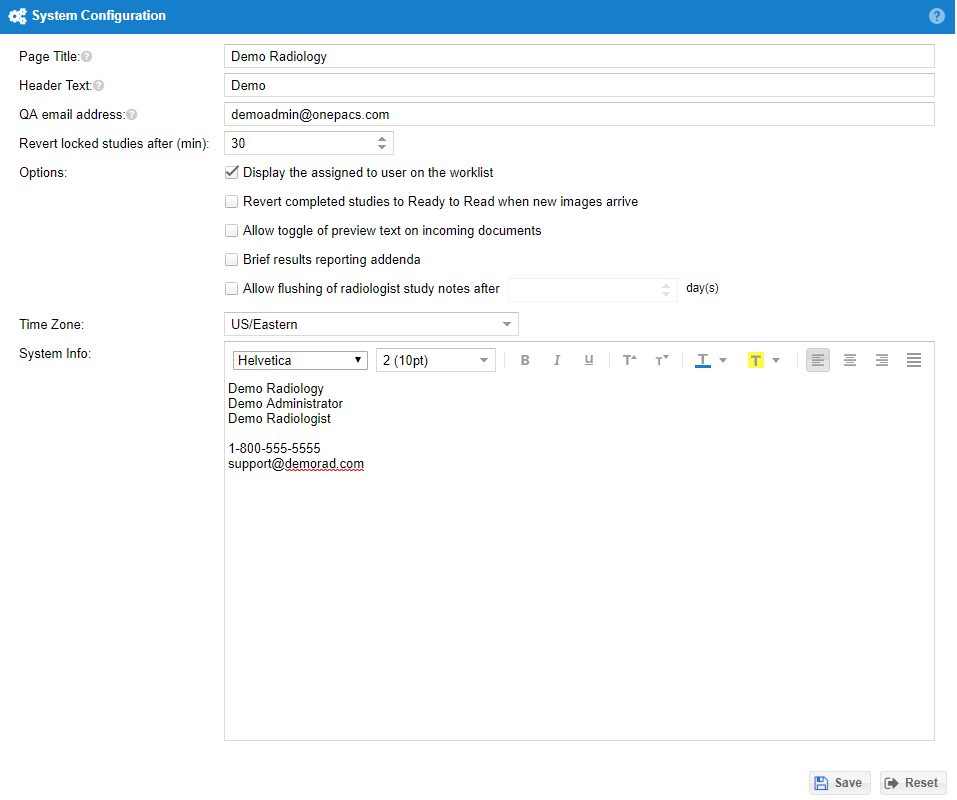Administrator Reference Guide
Basic Architecture Overview
Please refer to the system diagram for a basic overview of the OnePacs system.
The components of the OnePacs system include:
OnePacs Gateway
The OnePacs Gateway is software running on a Windows computer on your local facility network which receives studies directly from modalities or from your PACS system, and forwards them to OnePacs. This is the means by which your facility sends studies to Onepacs.
To send studies to OnePacs, one first configures a Gateway PC and installs it on the local hospital network. The PC becomes a DICOM destination with AE title ONEPACS, port 4104, and whatever static local IP address you configure for the Gateway. DICOM compliant imaging studies which are sent to the gateway via c-store will be automatically compressed, encrypted, and uploaded to the OnePacs cloud for access through the OnePacs system.
It is possible to configure several Gateways to send studies from multiple facilities to be integrated into one worklist on OnePacs.
Please refer to the OnePacs Gateway installation guide for information on advanced configuration of the gateway.
Administrator
Each OnePacs account is initially configured with one Administrator user. The administrator has to ability to create additional users, configure AE titles for use in transmitting studies to OnePacs through OnePacs Gateways by defining “facilities” for whom the Administrator’s radiology group will be interpreting studies.
Imaging Facilities
A “facility” is a source of DICOM compliant imaging studies which will be transmitted to the OnePacs system. Many options and variables are configurable at the facility level. For example, the administrator can set a default report template, specifying the default layout and organization of reports written on the OnePacs system for studies from that facility. Report distribution rules can be established, through which studies performed from any given facility can be routed to appropriate destinations. The most basic level of controlling access of users to studies involves facility privileges; for each facility, every user of the system may be granted a variety of privilege types, specifying whether or not they should have access to studies and reports from that facility, or whether they may view, draft or create primary reports. You may store sample cases to a facility from the facility configuration page.
Users
Each user of the OnePacs system should have a unique account, identified by a unique username. Administrators, facility managers, and radiology assistants may create and manage users. Various permissions can be granted or removed to control what actions a user is allowed to perform. Case access can be restricted by facility and by configurable case access filter rules.
OnePacs System Permissions
OnePacs system “permissions” refer to authorization to access certain functionality on the OnePacs system. OnePacs administrators determine which system of the available system permissions will be granted to each user of the system.
Filters
Filters are used in many places in OnePacs for the purpose of selecting studies that meet certain criteria.
Filters are used for the following purposes in OnePacs
- Limiting user access to cases. For example, a filter can be applied to a user account to restrict a user to only see cases for which their name is listed as the referring physician in the DICOM data. This may be useful for creating accounts to give to clinicians, so that they may only view their own patients. Examples of how to apply filters to limit users' access to studies are provided here.
- Determining which studies will be pre-fetched by the OnePacs workstation software
- Determining which studies will be automatically placed into study folders as they arrive to OnePacs
- Quickly finding a case on the worklist
- Setting up which cases will send out case notifications
- Setting up which cases will be automatically assigned to interpreting physicians.
See more information on Study Filters advanced expressions.
System configuration
From the Admin → System Configuration menu, an administrator can change their page title and header text. They may also modify whether the assigned user is displayed on the worklist, the length of time before locked studies are reverted, whether to reset a study back to ready to read if new images are received, and whether to allow preview text for incoming documents. The ability to delete radiologist study notes and a system wide QA email address are also available. Global system messages may also be configured.
Incoming Document Management
The Incoming document feature allows the user to automatically capture supporting patient and study documentation that is faxed or emailed. The captured files can then be attached to a case so that the interpreting physician has quick access to the study files either via the web or directly in their viewing workstation. See the Incoming Document Management documentation for more details.Abbreviations, Acronyms, and Terminology
The following terminology may be used in this document
| TERM | DEFINITION |
| Gateway | A OnePacs gateway is a transmission computer with the OnePacs gateway software installed, used to transmit DICOM images from an imaging location to the OnePacs system |
| DICOM | Digital Imaging and Communication in Medicine |
| GUI | Graphical User Interface |
| HIS | Hospital Information System |
| HL7 | Health Level 7 |
| IHE | Integrating the Healthcare Enterprise – an initiative of HIMSS and RSNA |
| IP | Internet Protocol |
| JRE | Java Runtime Environment |
| LAN | Local Area Network |
| OnePacs | The product name of this teleradiology solution. |
| PACS | Picture Archive and Communication System |
| RIS | Radiological Information System |
| RSNA | Radiological Society of North America |
| SCP | DICOM Service Class Provider (Server) |
| SCU | DICOM Service Class User (Client) |
| SSL | Secure Socket Layer |
| TLS | Transport Layer Security |
| UI | User Interface |
| WAN | Wide Area Network |