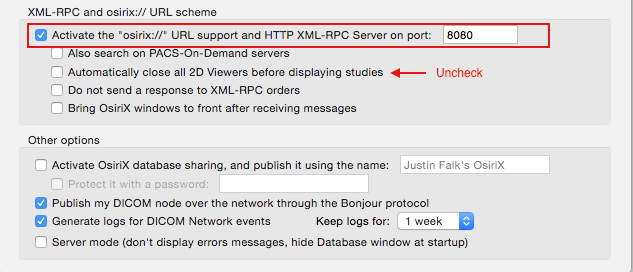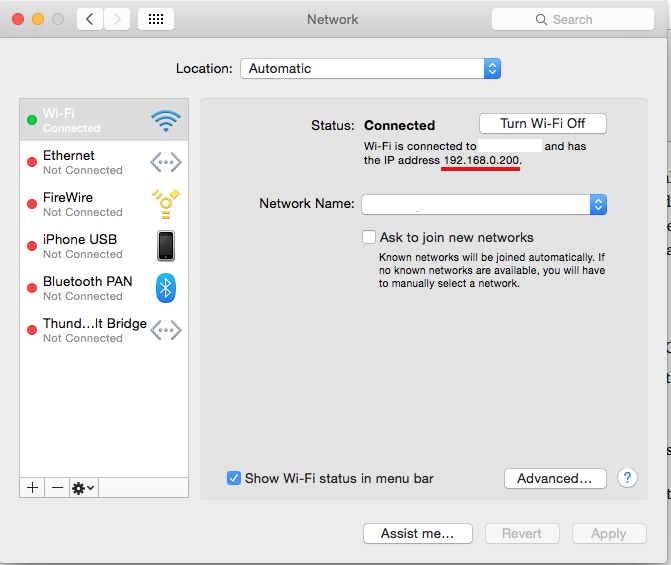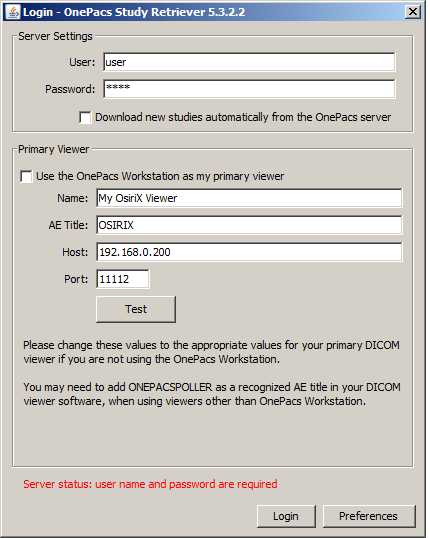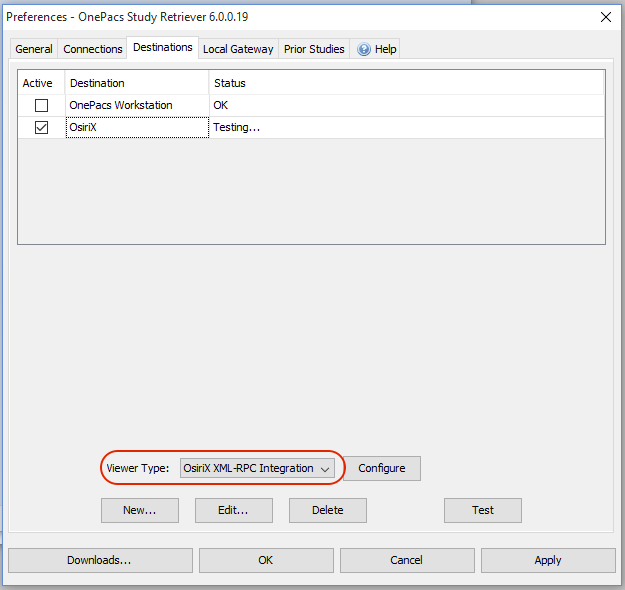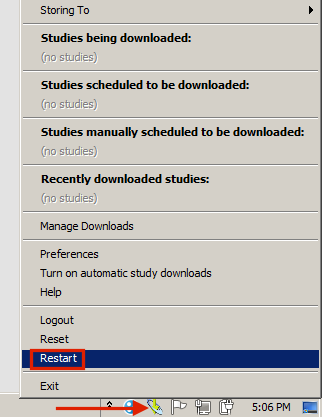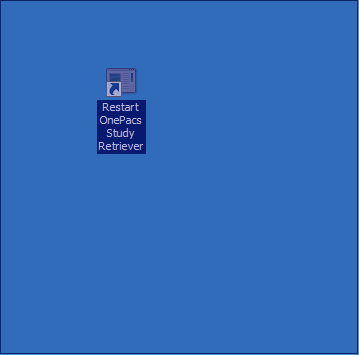...
- Install the OsiriX Viewer
- Determine the AE title and Port of the OsiriX Workstation in OsiriX Preferences -> Listener (by default it's OSIRIX and 11112)
- Ensure that RPC is enabled and make note of the port (8080 by default). OsiriX Preferences -> Listener -> Other OptionsXML-RPC
- Determine the IP address of the Mac by going to System Preferences -> Network
...
- Install the Standalone Windows Study Retriever
- On the initial login page, enter the OsiriX destination
- Enable the OsiriX RPC integration in the study retriever.
version 5.3.5 and below:
Edit C:\onepacs\poller\conf\poller.defaults and add a "#" character in front of the default desktopViewerClassName and remove the "#" from the OsirixRPCViewer. Also adjust the RPC port if you changed it above.
version 5.3.6+
In the preferences of the study retriever, select Destinations -> Viewer Type -> OxiriX RPC Integration: - Restart the study retriever by right-clicking on the icon in the Windows taskbar and choosing "Restart." You may also double-click on the "Restart study retriever" desktop link or reboot the PC.
OR
...