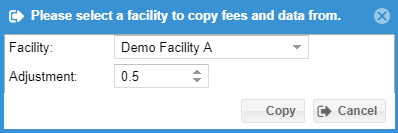This feature is available to administrators that have the "Study fee management" permission.
Overview
Study fees can be managed by selecting the “Study Fees” option in the “Admin” menu. Fees can be set for both the facility as well as radiologists.
Facility Fees
Facility fees can be configured by both exam urgency as well as read type. By default the read types configured by the facility will display. If the facility is set to allow critical/stroke exams, the critical column will also show by default. Study types can be hidden for an individual facility or the local study type name can be modified for the billing report. It is also possible to define facility-specific “Local study type” names for each study type. For example, a described triphasic protocol CT of the abdomen may be defined as simply a “CT - Abdomen” for certain facilities, and as “CT - Liver protocol” for other facilities. When exporting data for billing purposes, this offers the option of customized study type names for each serviced facility. Select the facility by selecting the down arrow next to the facility name, modify the data inside of the list of study types and click the "Save" button. Additional columns may be made visible by placing the mouse over the header of the column and selecting the arrow menu options to show additional columns.
If the fees for this facility are similar to another facility, select the new facility from the drop down list use the "Copy from facility" button to quickly copy the fee data from another facility. An adjustment can also be made if necessary. Click the save button to save the data. Similarly, data from one column can be copy and adjusted to another column. For example, you may fill out the fees for preliminary / routine exams and then use the "Copy from column" button to copy that fee data into the "Preliminary / Stat" column adding a adjustment for the "Stat". LIkewise, fee data may be copied for additional read types using the "Copy from column" button. Use the "Clear column" button to clear the fee data from a particular column.
There are additional buttons that may be used to quickly show or hide all the study types.
Radiologist Fees
The following screenshot shows the “Radiologist” tab selected in the study fees management window. Random data has been entered into the grid for demonstration purposes: Similar to the facility fee settings, select a radiologist to configure their reading fees. The "Copy from radiologist" button can be used to copy and adjust fees from an existing radiologist. "Copy from column" can be used to copy fee data from one column to another read type or urgency, adding a adjustment if necessary. The "Clear column" can be used to clear a column. Click the "Save" button to save the fees.