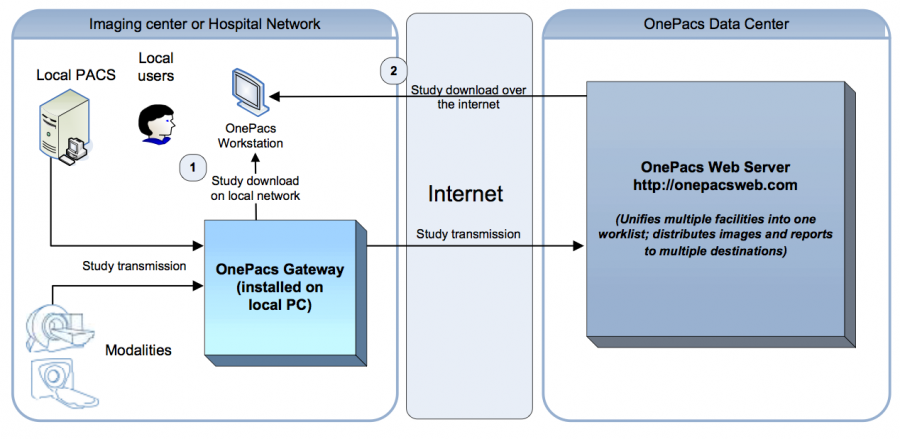Direct Gateway Downloads
If possible, optimal OnePacs configuration involves setting up the OnePacs Gateway PC at your facility to allow users to download studies directly from the Gateway. This will both increase the speed of study distribution, as well as reduce bandwidth requirements between your facility and the OnePacs servers.
Please refer to the following diagram for an explanation of the two modes of study download available with OnePacs:
The preferred method of downloading, when possible, is (1) - direct study downloads from the Gateway to users' Workstations. This is a much faster means of study distribution because all data processing takes place on your facility's local network. The alternative means of downloading studies, indicated by the symbol (2), involves the mediation of the OnePacs Web Server. The advantage of method (2) is that the user is not required to be on the local facility's network to be able to download studies.
If the OnePacs Study Download software attempts to retrieve requested studies directly from the Gateway, and this attempt does not succeed, the Study Download software will then attempt to download the study from the OnePacs Web Server (“fail over” to download method 2).
Checklist for Direct Gateway Download Configuration
Direct downloads from the Gateway require the following:
- The local network IP address must be properly configured in the OnePacs Facility definition. This may be configured in OnePacs by selecting the “Facilities” option in the “Admin” menu.
- Users must be able to reach the Gateway over the local network. The users' workstation must be either physically located on the same local network as the Gateway, or the user must connect to the local network with a virtual private network (VPN) connection.
- Users' Study Download software must be configured with a valid username and password for the Gateway. The usernames and passwords on the Gateway do not mirror the usernames and passwords set for individual users on the OnePacs Web Server. These must be configured separately. By default, the Gateway is configured with a single account, with username admin and password onepacsadmin. When this is changed, or when new users are added, users' Study Download software must be updated with a new, valid username and password for the Gateway.
- Finally, by default, network access to the Gateway is disabled. To enable this, and allow downloads of studies from the Gateway computer to another one, follow the below instructions to edit the appropriate configuration file:
- Shut down the Gateway service
- Copy the file
C:\Program Files\OnePacs\gateway\server\default\deploy\jboss-web.deployer\server.xmlto a temporary directory and edit it in a text editor such as Notepad++ - Find the line that says: <Connector port="8080" address="${jboss.bind.address}"
- Change
${jboss.bind.address} to0.0.0.0 - Make sure you leave the quotes, so the end result should like like this:
<Connector port="8080" address="0.0.0.0" - Save the file, and copy it back to the
C:\Program Files\OnePacs\gateway\server\default\deploy\jboss-web.deployerfolder - Start the Gateway service and you should be able to use the Local Gateway Downloads feature