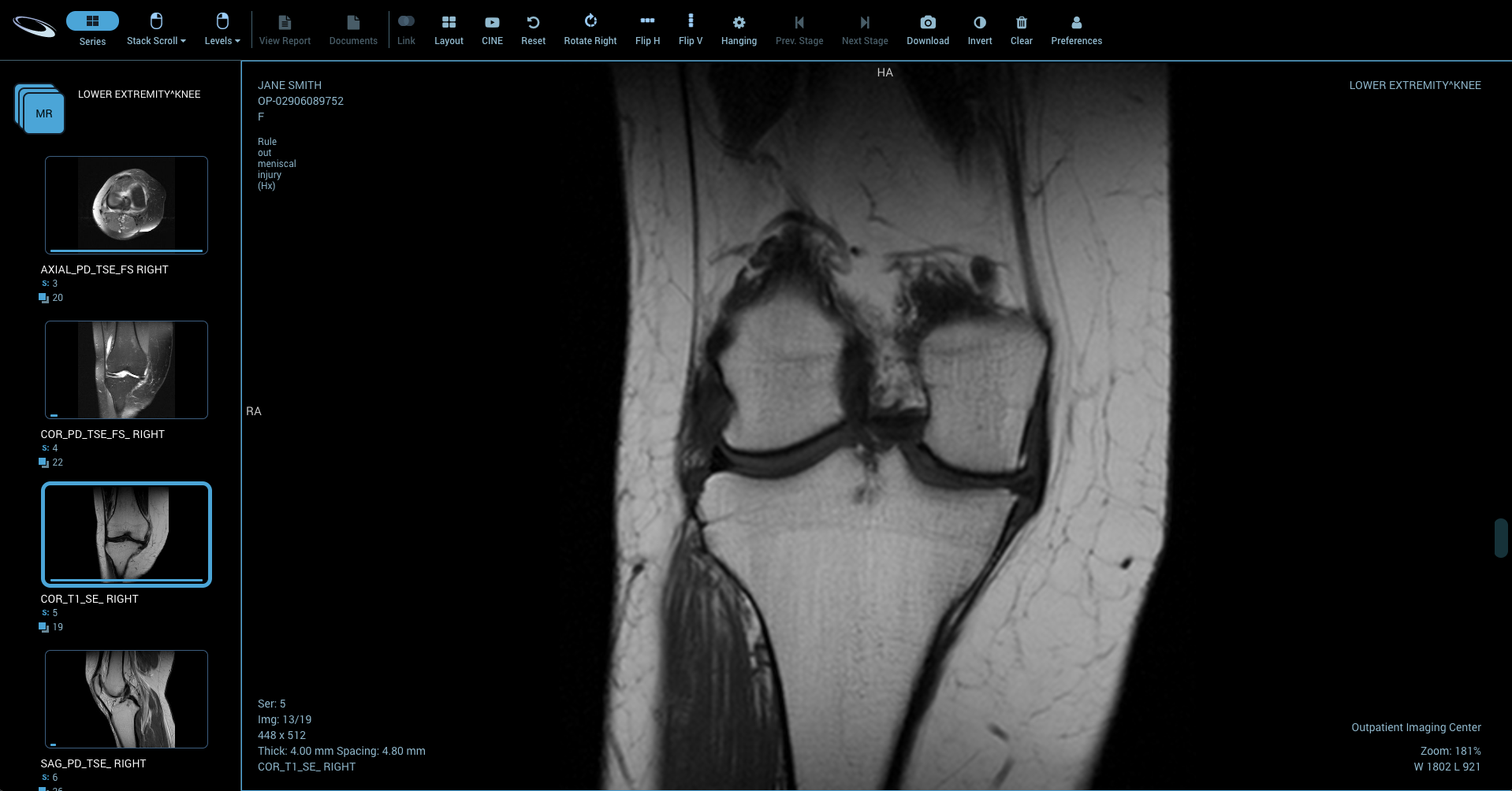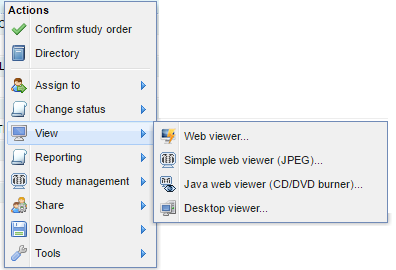Welcome!
The OnePacs Web Viewer is a full featured and high-performance DICOM study viewer for modern web browsers that is integrated with the OnePacs system. It is intended to be used for interactive display and manipulation of medical images.
The Web Viewer is designed and optimized for use with the Chrome web browser. Use with other browsers may result in degraded performance. OnePacs recommends the use of Chrome with the Web Viewer.
- The WebViewer is a 510(k) Cleared Class II device in the United States and has ANVISA approval in Brazil.
- The viewer is for non-clinical use in regions subject to other regulatory regimes.
System Requirements
- Browser: Chrome recommended (Edge, Firefox also supported)
- CPU: A high-end modern multicore processor is required
- Memory (RAM): At least 8 GB (desktop); Recommended, 16+ GB, 8+ GB (mobile)
Other Requirements
- For diagnostic image viewing, appropriate diagnostic-quality and regulation-compliant monitors should be used. For accuracy, it is recommended that screen configurations are periodically checked on all monitors where OnePacs Web Viewer is being used.
- The WebViewer is a 510(k) Cleared Class II device in the United States and has ANVISA approval in Brazil.
- The viewer is for non-clinical use in regions subject to other regulatory regimes.
- All users should read/understand OnePacs Web Viewer User's Manual and undergo appropriate training prior to using OnePacs Web Viewer.
- Devices from which the Web Viewer is accessed should use whole-disk / whole-device encryption, such as Bitlocker for Microsoft Windows, or device encryption by passcode for mobile devices.
Using the OnePacs Web Viewer
The OnePacs Web Viewer can be set to your default viewer under your user preferences. If you prefer some other viewer as a default, then the OnePacs web viewer may still be used. It can be accessed from the worklist context menu by right clicking on a study or from the worklist bottom toolbar "View" button by selecting the "Web Viewer" option.
Clicking to view a case will open the OnePacs Web viewer in a new browser window. There is a toolbar that spans the top of the window. Depending on screen resolution, some imaging tools may be collapsed under a "More..." button on the top right. A series panel shows on the left that shows a thumbnail of a series image, the series number, and the total number of images in the series. In the center, images are shown in a selected layout with some additional overlay information.
Split Screen Mode, with the Cloud Report Generator
The OnePacs Web Viewer can be used to provide a single-window study review and reporting solution. The report generator window provides three options for study image preview/viewing while editing reports; a split-screen mode which provides the full web viewer in the left hand panel; a thumbnails view in which thumbnail icons are displayed for all the series in the study; and an option to turn off image previews. These are denoted by icons at the upper left hand corner of the reporting window, an "eye" icon to activate split-screen view, a thumbnails icon to activate thumbnail previews, and an X icon to turn off image viewing/previewing.