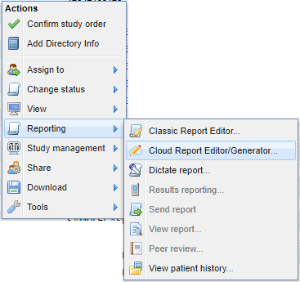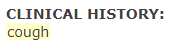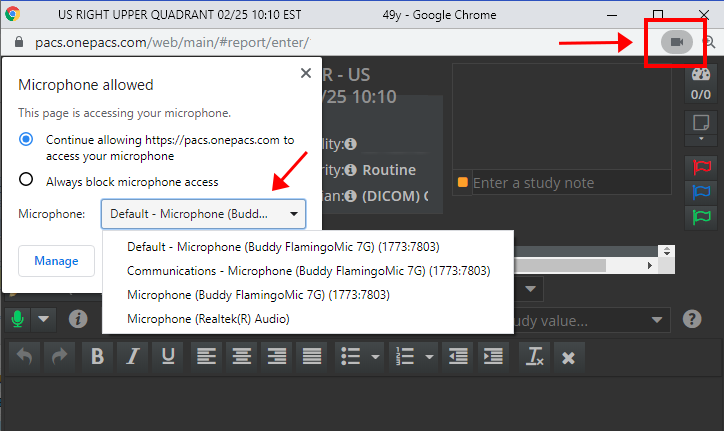Requirements
Web Browser: Google Chrome (recommended), Mozilla FireFox, and Microsoft Edge are supported. OnePacs Cloud Voice Recognition requires Chrome. Windows or macOS.
Privileges: Users of type "Radiologist" or "Administrator" with privileges to draft or complete reports at the facility
Permissions: The "OnePacs Report Generator" permission is required to use the report generator. The "OnePacs Voice Recognition" permission is required to use OnePacs Voice Recognition.
Study Retriever / Workstation: If using the OnePacs Workstation and Study Retriever, version 10.2 or later is required.
About
The OnePacs Cloud Report Generator is a purely web-based structured reporting and voice recognition solution within the OnePacs platform. This product integrates the functionality of the OnePacs Report Generator and Voice Recognition into a simple reporting tool that does not require installation of software.
Accessing the Cloud Report Editor from the Worklist
To access the cloud report editor from the worklist, right-click on a study and select Reporting → Cloud Report Editor.
Users may configure the Cloud Report Editor to be their default reporting tool in User Preferences.
Quick Reference Guide
For an overview of basic functionality of the OnePacs Cloud Report Generator/Editor, you can click on the Quick Reference Guide icon within the application.
Editing Modes
Users may switch between structured report and pure text editing modes using the toggle buttons.
Basic (Text) Mode
In basic mode the user may type or dictate report text directly into the report editor. Standard reporting texts and reporting tokens are also available.
Variable Navigation
Variables may be designated in report text using square brackets ("[" and "]"). Users may navigate variables with voice commands or key shortcuts.
Advanced Mode
In advanced mode the user will simply enter study findings which will be automatically inserted into the selected report template. A preview of the report is updated in real time. Users may use keywords to control the behavior of findings insertion. Please see the in-app documentation for more information.
For more detailed information about advanced features such as creating templates in the OnePacs Report Generator see https://wiki.onepacsforums.com/doku.php?id=rg:org
Automatic Token Updating
Report editor tokens are automatically updated on the screen as information is updated. For example, if patient history is added to a study after the reporting window is opened, it will automatically update both on in the information panel at the top of the screen and in the report text if the appropriate token is used. Report editor tokens are highlighted yellow.
Report Generator
OnePacs Report Generator functionality is available in both basic and advanced editing modes.
In basic mode, the user may enter findings on individual lines in the text editor. These findings may be applied to the selected template by pressing the "Generate Report" button.
In advanced mode, the findings entered are automatically applied to the report generator template selected and a preview is updated in real time.
Preferences
Reporting preferences are available in the Reporting tab of the User Preferences.
| Preview Images | Indicates the number of image thumbnails to show per series on the left side of the reporting window. |
| Open report entry window on primary monitor | Check to indicate that reporting windows should be opened on the primary monitor rather than the window the editor is launched from. |
| Enable keyboard shortcuts | Check to enable keyboard shortcuts |
| Default skip duration | When a study is skipped without designating a duration, use this default duration. |
| Reporting Mode | Indicate which editing mode to default to, based on requested read type (ie prelim or final). Optionally, pre-load the basic (text) editor with the content of the selected RG template or standard report text. |
Desktop Viewer Integration
If using a desktop viewer connected via the OnePacs Study Retriever, ensure that you are running version 10.2 or later.
OnePacs Voice Recognition
OnePacs offers integrated voice recognition with its cloud-based reporting solution. (Google Chrome is currently required). This functions on macOS X as well as Windows.
When using OnePacs Voice Recognition (OPVR) with cloud reporting, it is important to use a professional-caliber microphone, such as a Philips SpeechMike, and to ensure that the correct microphone is selected in the web browser. For example, it is possible for a professional-quality microphone to be configured in Windows, but for the web browser to capture and use a different device, such as a built-in microphone for laptop systems, which will degrade performance.
On Chrome, selection of the correct microphone can be performed, or confirmed, by clicking on the small icon of a video camera in the upper right hand corner of the web browser URL address bar:
On Microsoft Windows systems, the microphone should be calibrated before use: How to set up and test microphones in Windows 10.