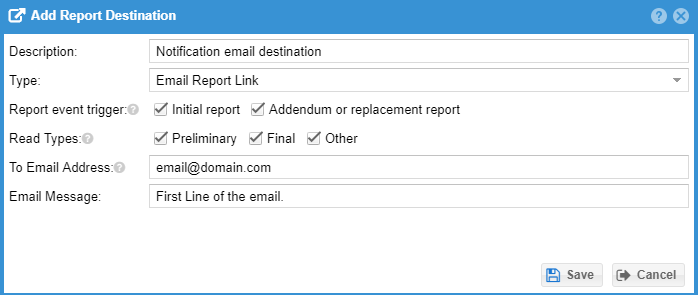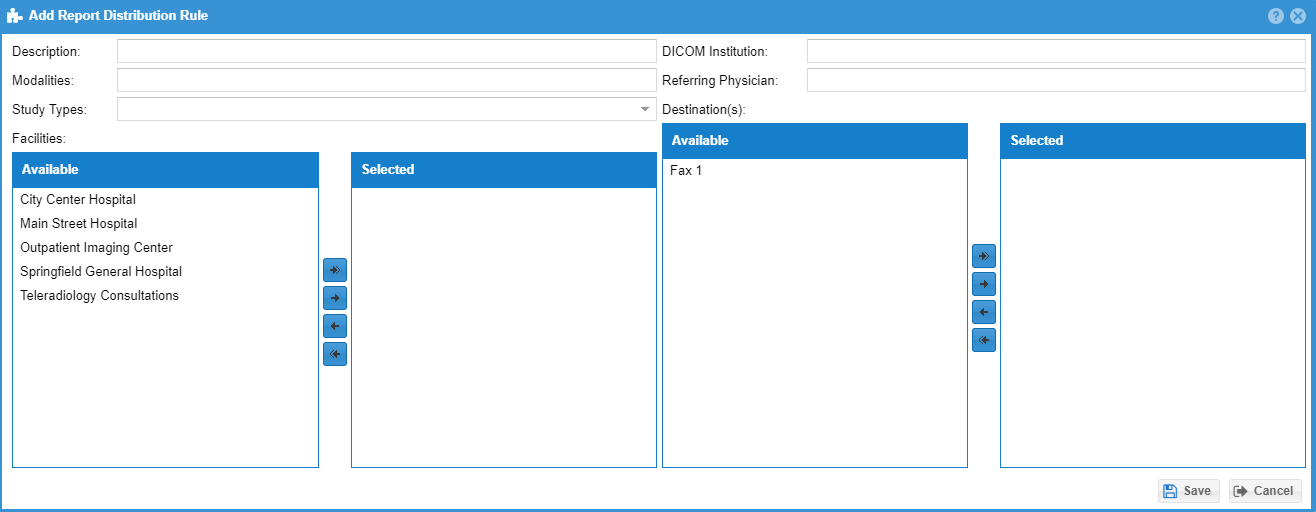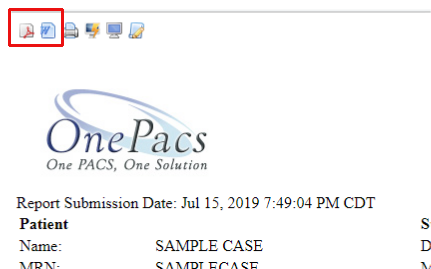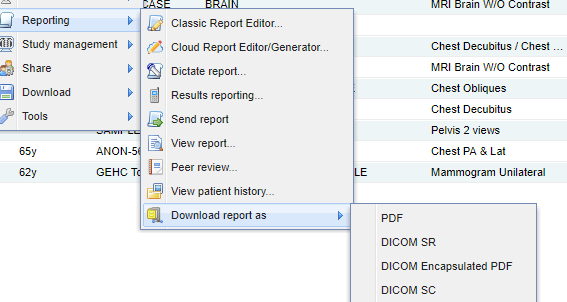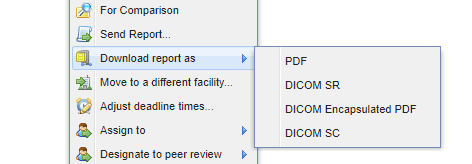...
Finalized reports entered on the OnePacs System may be distributed through a variety of means:
- Instant online access - Referring physicians and other authorized users may log on to the OnePacs system and review reports online (PDF and print options are available)
- Facsimile transmission - Reports may be sent via fax
- Secure web link - HIPAA-compliant web links (URLs) to open reports in a web browser, may be transmitted via email
- HL7 - Interfaces such as HL7, DICOM or custom report delivery (PDF, SR Structured Report, Secondary Capture) are available as a paid feature
- PDF downloads
Report destinations and distribution rules
...
After clicking on the “Destinations” tab, you may create one or more destinations to which reports may be transmitted, either manually, or through automatic distribution rules.
Destination types currently include:For free and subscribed versions of OnePacs:
- Emailed notifications of new available reports, with web links to open the reports in the OnePacs system
For subscribed versions of OnePacs:
- Full-text report emails (working with OnePacs to ensure secure delivery is necessary when patient health information is involved)
- Facsimile
- HL-7 distribution
When creating a new reporting destination, a name for the report destination is first assigned, and a destination type is selected from a drop-down menu:
Next, select if the destination is used for either the initial report or for addenda. Typically both should be selected.
To create an emailed report link destination, for example, two parameters are set: The destination email to which the report should be sent, and a customized first line for the report link email.
Report destination types
Emailed report notifications
...
By combining the full report email function with a third-party email to fax service such as eFax, it is possible to transmit reports via facsimile without subscribing to the OnePacs report transmission by facsimile feature. (While it is possible to arrange a HIPAA-compliant fax-to-email solution for report transmission from OnePacs, the recommended solution is to subscribe to the locally hosted OnePacs facsimile transmission service.)
To send reports through fax-by-email with OnePacs, first, set the “From” email setting to your registered email address with the eFax service, or with the other email-to-fax service of your choice. The “From” email address is the means by which most fax-to-email services recognize the sender of the fax.
The destination should be in the following general format:
<country code><phone number>@<email to fax provider host name>
such as, in the case of sending a fax to 1-800-555-1212 through eFax:
18005551212@efaxsend.comIf a group does wish to send faxes through this method, it is necessary (in the United States) to ensure the arrangements are compliant with HIPAA, or (in other countries) to ensure compliance with local patient information privacy regulations. Please ensure that any such arrangements are fully vetted by your security and legal teams to ensure proper compliance. OnePacs can not vouch for the compliance of third party vendors.
HL7 integration
HL7 integration for direct report upload into medical information systems is available as a paid feature of OnePacs. Please contact OnePacs for further details.
...
Distribution rules configure when a report destination should be used. If all the conditions configured in the destination rule are satisfied the destination will be preselected to be used. Otherwise, if the facility matches one of the selected facilities but other configurations are not satisfied, the selected destination will be available but not preselected when the study is either confirmed or a report is completed.
Downloading a PDF Download
Reports can be manually downloaded in PDF format from the worklist or when viewing the report.
Export when viewing the report
When viewing a report you can click on the export buttons on the top toolbar
Users with the Download DICOM permission
Single Report
On the worklist right click on the case and select Reporting → Download Report As → and select the format that is desired (PDF, DICOM SR, DICOM Encapsulated PDF, DICOM SC).
Multiple Reports
Select multiple studies with reports. Click Manage → Download Report As → and select the format that is desired.