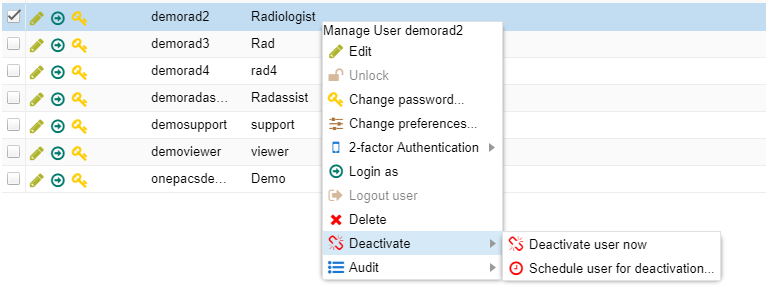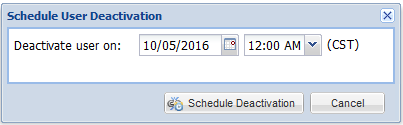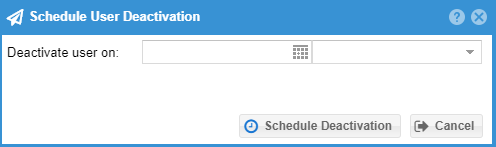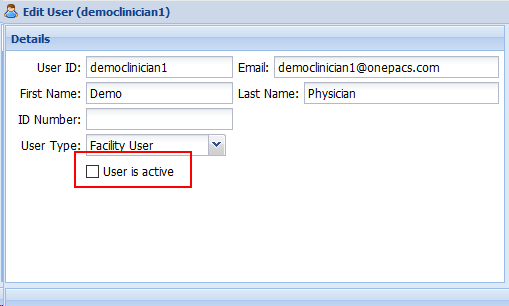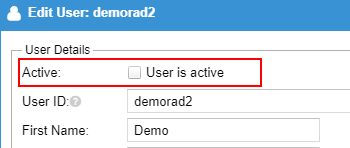...
Users can be immediately deactivated from the user management list. Select Right click on the user to deactivate and then click the deactivate button on the bottom to deactivate a user immediatelyselect deactivate menu option to see the deactivate options.
Scheduled Deactivation
At times, it may make sense to schedule a user's deactivation. To schedule a user's deactivation, select the user and click the Deactivate button's arrow to select the "Schedule user for deactivation" option. Complete the form with the date and time when the user should be deactivated.
Reactivate a user
To reactivate a user, first click on the "Show Deactivated" checkbox from the user management list and find the desired user. Edit the user and check the "User is active" checkbox. Save the user. It may be a good idea to force the user change their password and review other aspects of the user's account at this time.