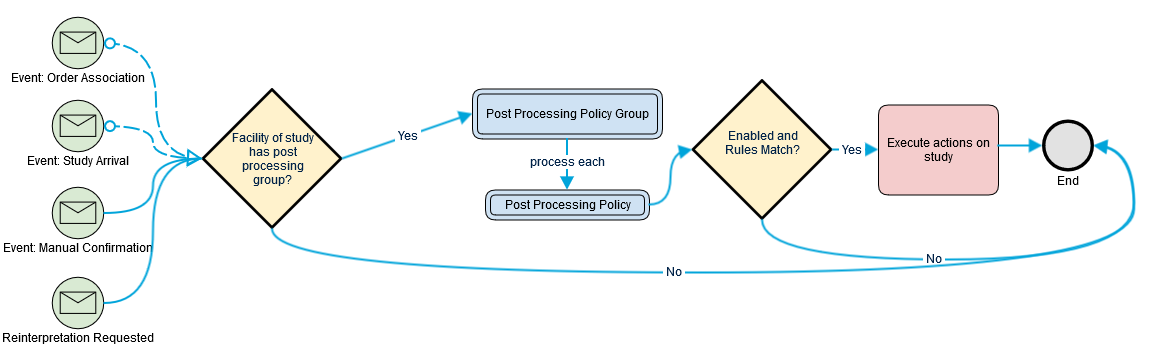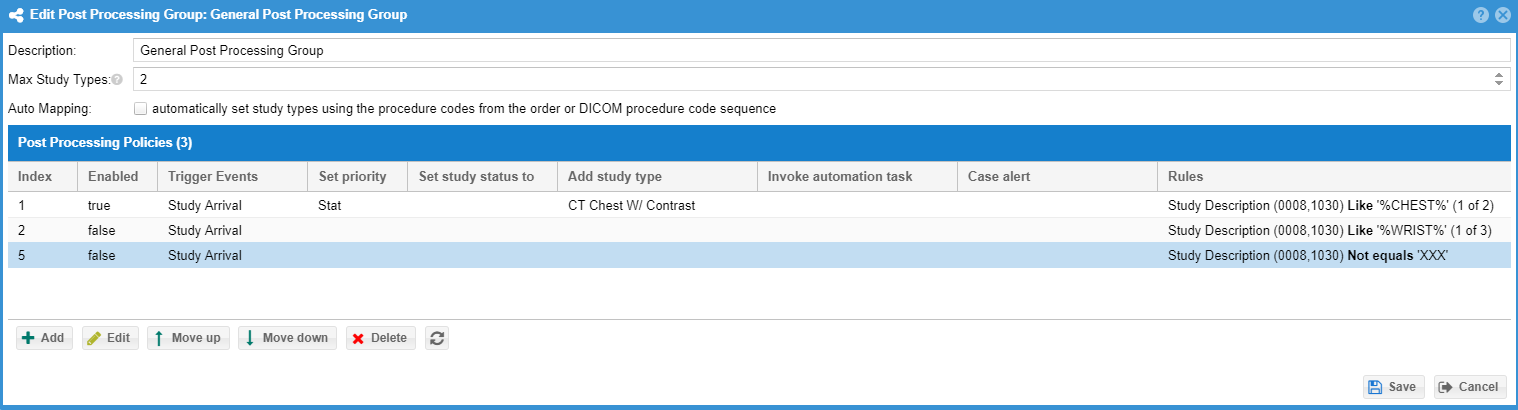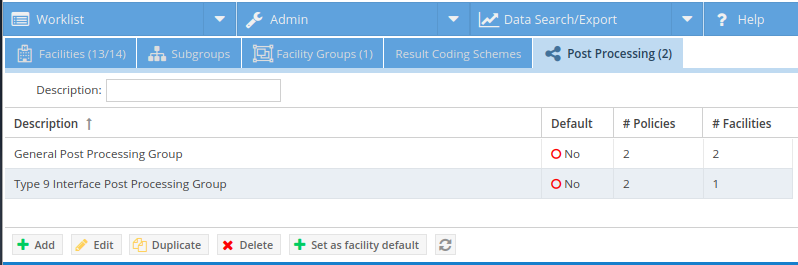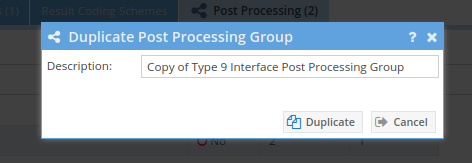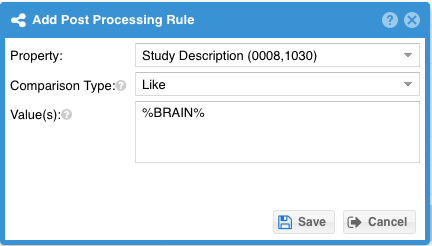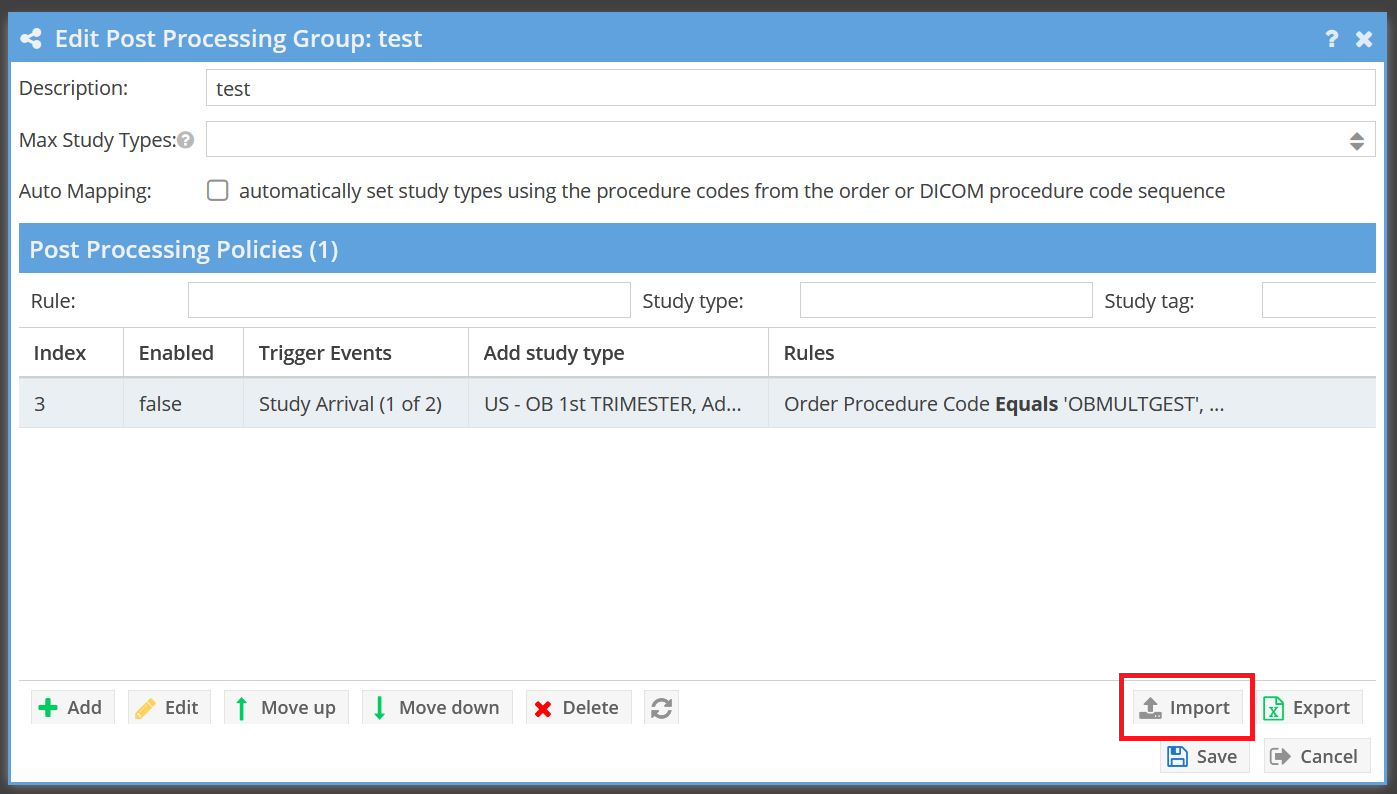Overview
Post processing rules allow for automated changes to study metadata based on rules.
Use Cases
It may be efficient to process a study after receipt based on values in the DICOM header and take certain actions based on those values. Post Processing rules can, for example, look at the study description for a study and automatically assign study types, mark the case as stat or critical (when enabled for the facility) and/or set the study status.
- Study types are associated with CPT codes as the billing code. The DICOM images have procedure codes sequence with the CPT code values. The study types can be added automatically.
- The HL7 order contains information indicating the case is a potential stroke. A post-processing rule triggered on "Order Asociation" could mark the case priority "Stroke Alert" and flag as requiring critical findings callback.
- The DICOM study description contains "brain" and modality is "CT". A "CT brain" study type is added to the study.
Managing Post Processing Rules
An authorized user may manage post-processing rules in the Admin -> Facilities section of the application. Once created, post processing groups can be associated with individual facilities. A single policy can be made into the default policy by selecting the policy and then clicking the "Set as facility default" button. The facility default post processing policy will be invoked when a facility is not set to have any specified post processing policy.
Post Processing Policy Group
A post processing policy group is a collection of post processing policies that may be associated with individual facilities.
The policy group allows configuration of the following properties:
| Property | Explanation |
|---|---|
| Description | The name of the post processing policy group as it will be used throughout the system. |
| Max Study Types | The maximum number of study types that may be associated with a study by post-processing rules. |
| Auto Mapping | Enabling this feature attempts to map the values DICOM procedure code sequence (0008,1032) with study types based on the billing id property. |
| Policies | One or more policies may be associated with the group. Policies define what actions are performed and what criteria is required to trigger them. Policies may be ordered to define prescience of study type mapping if a maximum is set (see "Max Study Types" property above). |
Duplication of Post-Processing Policy Groups
Groups of post-processing policies may be duplicated through the "duplicate" option at the bottom of the management interface. This will duplicate a post-processing group in full, including all the policies therein. The new post-processing group will start out without any assigned facilities, and can be thereafter modified and assigned to facilities as desired. This is convenient when a facility requires post-processing policies similar to, but not exactly the same as, an existing policy group.
Post Processing Policy
A post processing policy defines a trigger event, rules, and actions that are to be performed if rule conditions are satisfied.
Enabled
A policy may be enabled or disabled. Disabled policies are not processed.
Triggers
Post processing policies may be triggered by study arrival, order association, manual confirmation, or reinterpretation request. It is recommended to only use the trigger(s) necessary to produce the changes required
Study Arrival
This trigger is based on when the study is stored to OnePacs and all the images are received (based on the facility-level timer setting). A study may "arrive" multiple times if the images are sent in sufficiently spaced out batches.
Order Association
This trigger is based on when an external HL7 order message is linked with the study.
Manual Confirmation
This trigger is based on when a study is manually confirmed.
Reinterpretation Requested
This trigger is based on when a technician requests a reinterpretation of a study.
Actions
A post processing policy may perform a number of actions if rule conditions are satisfied.
| Action | Explanation | Example | Limitations |
|---|---|---|---|
| Priority | Case priority may be set to stat or critical | Mark a study stat | Priority may only be escalated. |
| Study Status | Study status may be modified | Mark a study as "For comparison" | Only studies in the "Ready to Read" and "For Comparison" states may be modified. The study is not manually confirmed. |
| Study Type | One or more study types may be associated with the study | Add "CT Chest" study type | Study types may only be set when no other study types are associated with the study. Number of study types may be limited by post-processing policy configuration. |
| Laterality | Laterality may be populated | Mark laterality as "R" | |
| Requested Read Type | The requested read type may set to override the facility default read type | Set requested read type to "Final" | Manual confirmation read type cannot be overridden. |
| IV Contrast | IV Contrast may be set | Set IV contrast status to "With and Without" | MR and CT only |
| Number of Views | The number of views in the study can be set | Set number of views to 2 | Plain film studies only |
| Automation Rule | An automation rule may be invoked. Automation rules may flag the study, add notes, etc. | Flag case with a red flag, mark as requiring critical callback, and add a note visible to only radiologists | |
| Case Alert | A case alert may be added to the case. | Add a case alert that the radiologist must acknowledge before interpreting the exam | Unavailable on "For Comparison" and "Disregarded" studies. No existing case alert may exist on the study. |
Rules
Each policy has a set of rules that must all pass for the policy action to be triggered.
| Property | Explanation |
|---|---|
| Property | Defines the source property that will be used for the rule. A number of DICOM tags and HL7 order properties are available. |
| Comparison Type |
|
| Value(s) | One or more comparison values may be provided, each on a separate line. |
Importing post-processing rules for study type assignment
Individual post-processing rules for the purpose of assigning study types to incoming studies based on Order Procedure Codes may be imported from a .csv file.
To utilize this feature, click on the "Import..." button while editing a post-processing group. This will enable rules with certain limited content to be imported into the post-processing group.
| .csv column header | Explanation | Example content |
|---|---|---|
| MATCHING CRITERIA | ||
| Triggers | When the rule should be applied | Order association, Study arrival |
| Enabled | Whether the rule is active | TRUE or FALSE |
| Order Procedure Code | What order procedure code to trigger the rule for | CTHEAD |
| ACTIONS TO TAKE | ||
| Add study type Id | Id code of the study type to add to the study | 100 |
| Study status | Set the study status | Ready to read, Read, Preread, Disregarded, Dictated, Transcribed, For comparison |
| Stat status | Set the STAT status of the case | Routine, ASAP, STAT, STAT+, Critical |
| Contrast Status | Whether the study is with contrast or not | With, Without, With and without, Unknown |
| Laterality | The laterality of the study | Left, Right, Bilateral, Not applicable |
| Number of views | Set the number of views of the study | 1, 2, 3 |
| Case Alert Text | Add a case alert to the case with the given text | Stroke alert |
| Standard Note ID | Add the standard note with the ID number specified to the case | 10 |
| Study Tag ID | Add the study tag that has the specified ID number to the case | 16 |
*Note:
The "Triggers" column contains the triggers based upon which the rule should be activated; for study type association, typically this would be "Order association, Study arrival".
The "Order Procedure Code" column contains a comma-separated list of the Order Procedure Codes based upon which the OnePACS study type should be assigned to the study.
The "Add study type Id" column contains the Id code for the Study Type that should be added to the study based upon this rule.
An example template file is provided below.
| View file | ||||
|---|---|---|---|---|
|
| Note |
|---|
Note that .csv files exported by the "Export" button contain fields that are not currently supported by the "Import" feature, and as a result files created using the "Export" button can not be re-imported using the "Import" feature. |