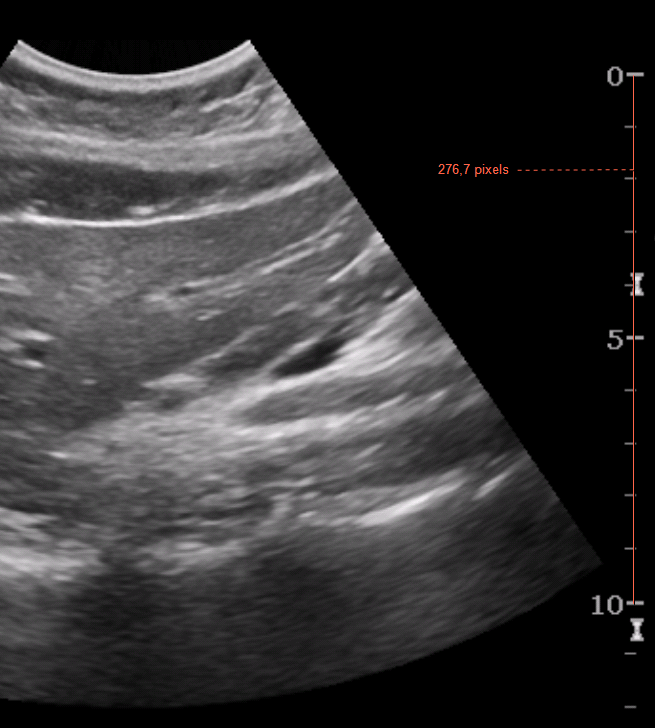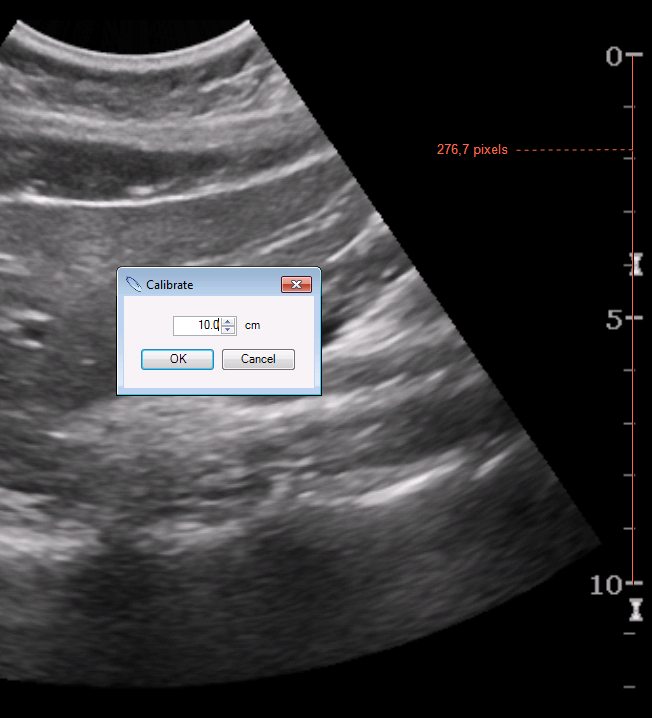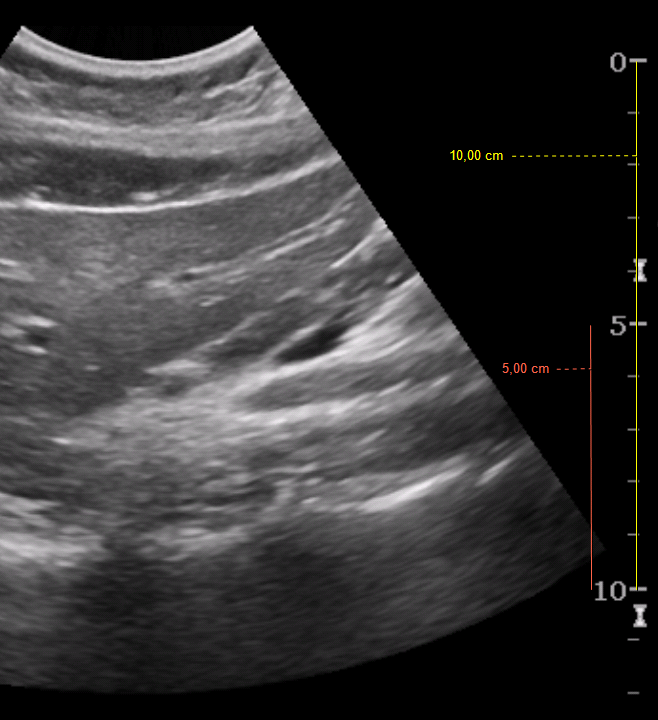...
- Activate Ruler tool by Tools > Measurement > Ruler
Draw a line to calibrate on a scale which is found on the image.
Note For more accurate results, it is recommended to use a calibration line as long as possible.
- Right-click on the calibration line, and select Calibrate
- Enter the length of the calibration line in a physical unit as indicated on the scale where the line is drawn, and select OK
The calibration line is shown in a physical unit now, and all other measurements are shown in a physical unit.
Note Measurements can only be calibrated for images individually, so a calibration done for an uncalibrated image does not apply to other uncalibrated images.
Warning It is possible to calibrate all images, but you should be careful not to cause incorrect measures due to wrong calibration.