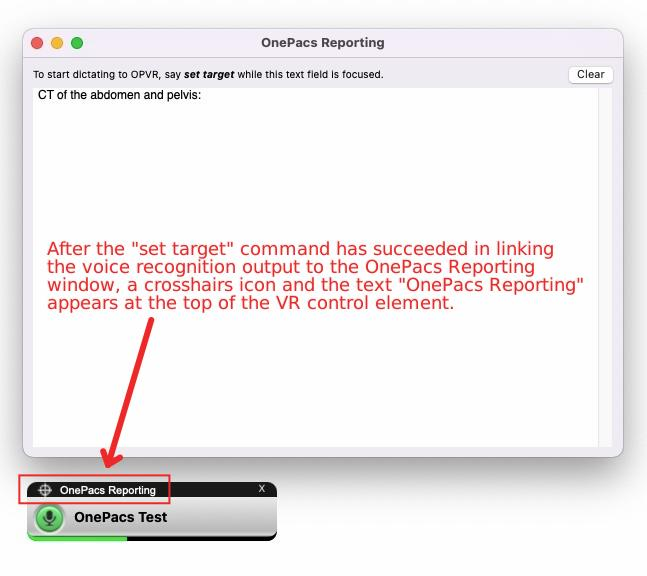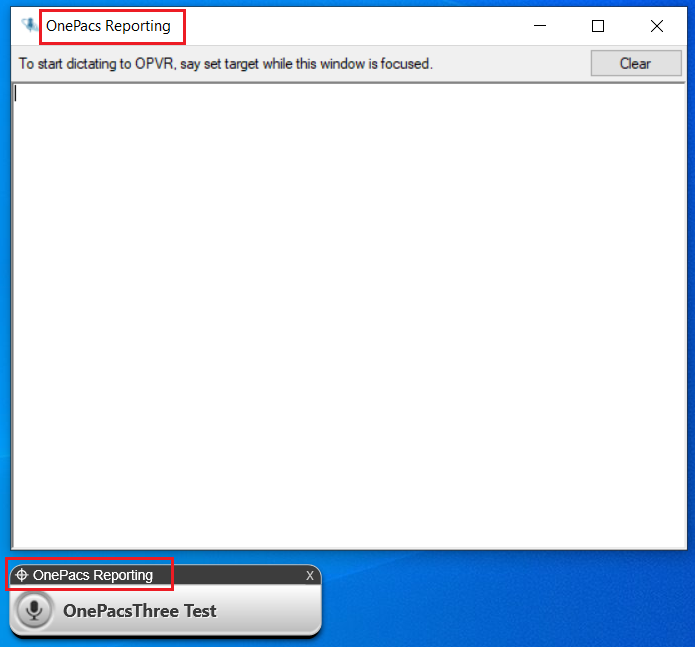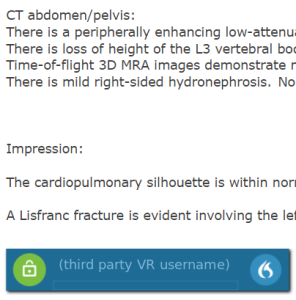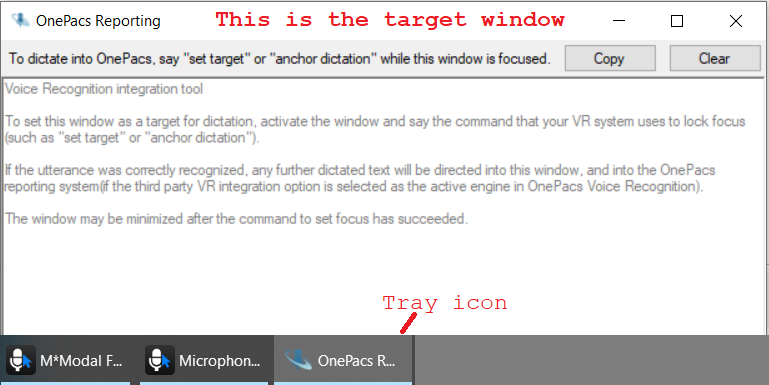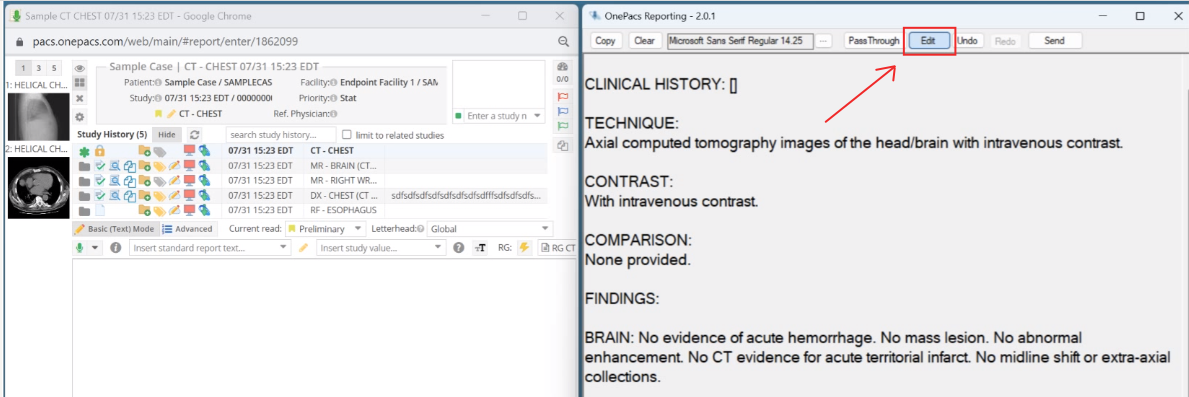| Table of Contents |
|---|
Third party VR integration
OnePacs offers has a third party VR integration tool feature which may be used on Windows or macOS systems to enable dictation into the OnePacs system using third party tools such as Fluency DirectTM* (FD) or Dragon Medical OneTM* (DMO) . Third party VR integration is an add-on option to OnePacs's basic suite of services, which must This feature is available at no additional charge and can be enabled per-group and or per-user on request by OnePacs support. This The feature is compatible with the Cloud Report Generator, and is not available for the Classic reporting window. Users who have subscribed to activated the third party VR integration option may use it as follows:
*Note: Fluency DirectTM by M-ModalTM, and Dragon Medical OneTM by NuanceTM, are third party products which may be used for dictation with the OnePacs system; no endorsement of or affiliation with the OnePacs system by these companies or products is implied.
...
When the OnePacs Reporting window has been successfully set as the recipient of text output from the VR application, this will be indicated by FD by the appearance of a cross-hairs symbol and the text "OnePacs Reporting" at the top of the reporting window; with DMO, this is indicated by the dictation icon turning into a lock symbol, along with a pop-up note indicating that the text has been anchored.
At this point, the third party VR solution is active as the VR solution for OnePacs Reporting.
Standard (Pass-through) and Edit modes
The integration tool, by default, operates in "Pass-through" mode, meaning the dictated text will be passed directly and transparently to the OnePacs Cloud report generator window as the user dictates. Once the tool has been set up, the OnePacs Reporting window can be minimized, and need not be further interacted with.
On Windows operating systems, there is also an additional operating mode called the "Edit" mode, in which dictated text will first be held in a staging area, which is a full-fledged text edit window. Voice commands from the third-party voice recognition software can be used to edit the text in this window before it is sent to OnePacs reporting. Using this mode, for example, third-party commands such as "select ....", "insert after ...." and so on may be used, and macros/templates within third party systems can be inserted. (If this mode is not active, OnePacs's built-in editing commands may be used in the Cloud Report Generator window instead of the third-party VR solution's commands).
To activate this mode, click the 'Edit' button at the top of the OnePacs Reporting window.
A video demonstrating the use of this mode is available here.
Exporting voice commands from Dragon Medical Practice EditionTM*
...