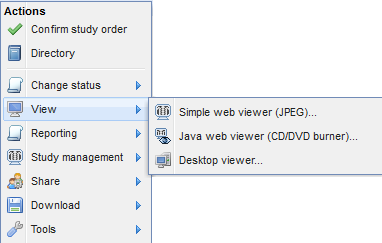Viewer Options with the OnePacs System
There are three primary viewers for use with the OnePacs system, as detailed below.
OnePacs may also be used with the DICOM viewer of the user's choice.
Web viewer
Compatibility:
- Modern web browser (Chrome, Firefox, Edge)
- Internet Explorer 11
- Safari
Benefits:
- Zero footprint
- Diagnostic quality
The OnePacs Web Viewer is a browser-based medical image viewing application. It will stream full fidelity DICOM images from the cloud and display in a manner suitable for diagnostic interpretation. Many basic image manipulation tools are available.
RemotEye viewer
Compatibility:
- mac OS, Windows 8.1+
Benefits:
- Full-fledged diagnostic viewer, permissible for diagnostic use in the United States according to FDA regulations, CE certified
- Runs using a light-weight helper application or as a Java WebStart application. Does not require installation of the full OnePacs Desktop Workstation viewer and study download package.
- Ideal for users who occasionally wish to review cases using a high-quality, FDA-cleared diagnostic medical imaging viewer
Disadvantages:
- Cases are loaded into memory on a one-off basis, for each case that is viewed. No study prefetching or local study storage.
The RemotEye viewer is ideal for users who wish to occasionally review cases using a full-fledged diagnostic quality viewer. For example, an orthopedic surgeon or other referring physician who may need to review only one or a small number of cases may find this viewer optimal, as it installs quickly and may be run on a wide variety of hardware, including hospital PCs for which the user may not wish to install permanent software, and/or for which the user may not have Administrative privileges.
Use of the RemotEye viewer is described here.
OnePacs Diagnostic Workstation
Compatibility:
- macOS, Windows 8.1+ (64-bit)
Benefits:
- Full-fledged diagnostic viewer, permissible for diagnostic use in the United States according to FDA regulations.
- Full range of diagnostic image manipulation and display tools
- Study pre-fetching for fast, efficient readouts
Drawbacks:
- Installation requires administrative capabilities on the target workstation.
- Requires installation of permanent software packages (which may not be desirable on public computers)
The OnePacs Diagnostic Workstation is the primary viewer for diagnostic use with OnePacs.
Other DICOM viewers (used with OnePacs Study Retriever)
Compatibility:
- macOs, Windows (64-bit)
Benefits:
- Allows any viewer which supports DICOM c-store to be used with OnePacs
- On MacOS, allows third party viewers such as Horos or Osirix to be used as a viewer for OnePacs
Drawbacks:
- Integration with the full OnePacs system may be limited compared to OnePacs Workstation
By configuring the OnePacs Study Retriever to retrieve studies and store studies to the locally installed viewer or viewers of the users' choice, it is possible to use a wide variety of viewers with OnePacs. Details can be found here.
How to choose a viewer on OnePacs
Choosing a viewer for review of a particular case
For selecting a specific viewer for use in reviewing one particular case, the viewer may be selected either from the right-click context menu from the OnePacs worklist, or, the desired viewer may be selected by clicking on the viewer-specific display icon, in locations where such icons are displayed.
Right-click menu options
When right-clicking on a case on the OnePacs web-based worklist, the following viewer options are offered. (May vary according to your local OnePacs system configuration and system permissions)
The first three options listed are, as seen, the web viewer, RemotEye viewer, and Desktop viewer (OnePacs Workstation).
Additionally, a “Download to desktop viewer” option is offered. This option will cause the OnePacs Study Retriever to retrieve the study in question, and store the study to the OnePacs Workstation, and/or any other viewer(s) that have been installed and configured for use with OnePacs.
Study display icons
In various locations in the OnePacs system where cases are referenced (for example, at the top of report display windows), icons may be displayed, enabling the user to open the study in question in the viewer of the user's choice.
The icons for the various viewer options are:
Web viewer
RemotEye viewer
OnePacs workstation (or other locally installed viewer of users' choice)
JPEG-based viewer