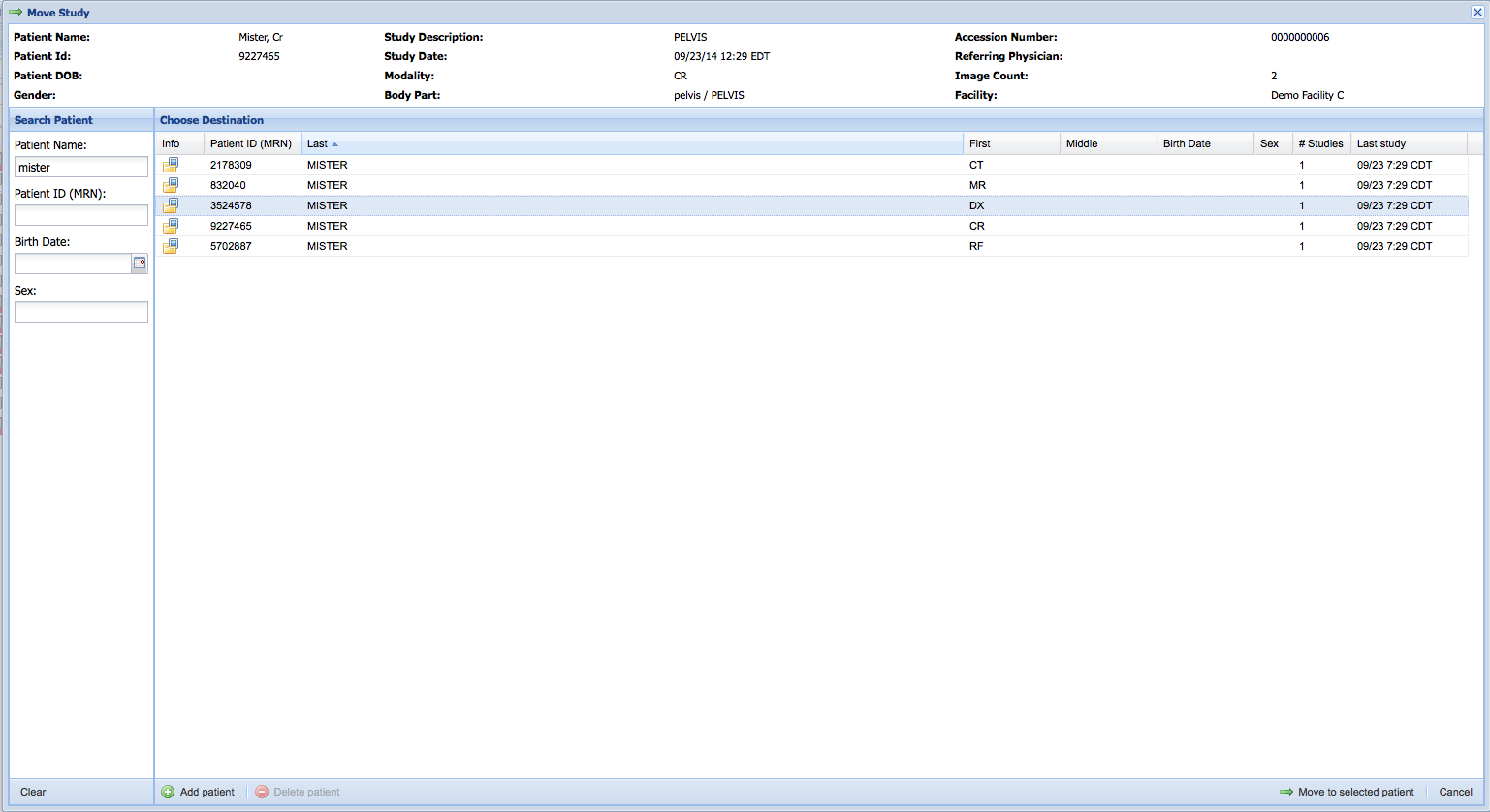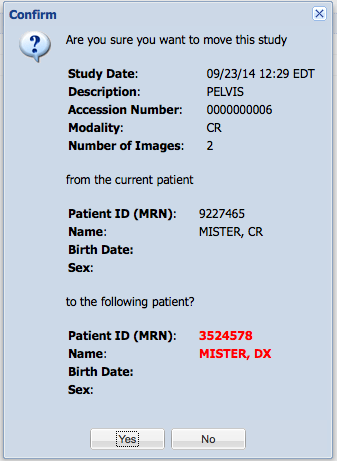Moving a Study to a Different Patient
Studies can be moved between patients within the same facility. This may be necessary if the study was sent under the wrong patient name or has the wrong identifiers.
Requirements
- The user must have the “Modify patient/study/series data” permission
- The facility must be configured to allow such modifications.
If you are unable to move studies for your organization check these two settings or contact the administrator for your group.
Moving a study to another patient from the worklist
To access the move study functionality right click on the case that you would like to move on the worklist. A context menu will show. Select Study Management → Move study to a different patient.
A new window will appear when the move study menu option is selected. From this window you may either use the left hand controls to search for an existing patient, or use the Add Patient Button to create a new patient.
Search for and move to an existing patient
Create a new patient
In either case the patient now exists. Select the patient that you would like to move the study to and click the “Move To Selected Patient” button. You will be prompted with a confirmation dialog itemizing the differences in the patient records.
The study will then be moved to the patient.
Note: If the original patient no longer has any study you may choose to delete the patient by searching for and selecting that patient and selecting the Delete Patient button.