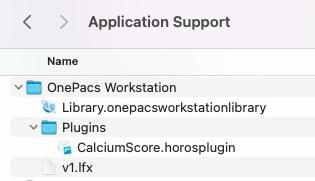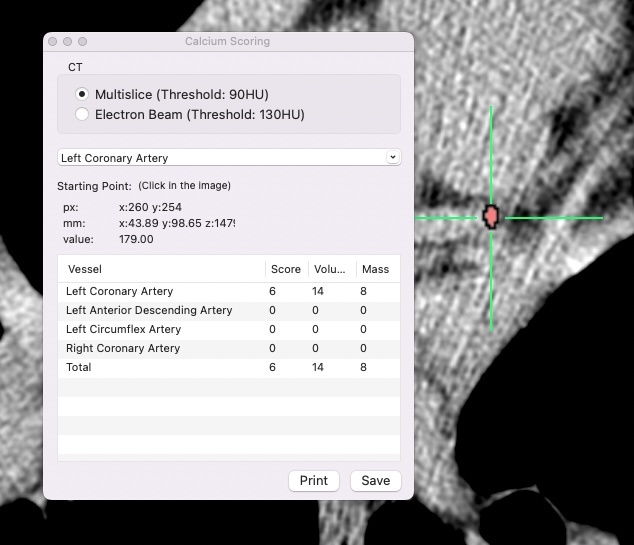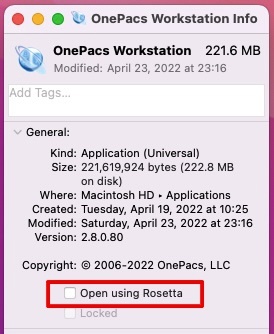Third-Party Plugins
While OnePacs recommends and supports only official, unmodified distributions of the OnePacs Workstation for macOS, it may be possible to install third-party plugins for use with OnePacs Workstation for macOS. Any such installation of third-party plug-ins is not supported by OnePacs, and the use of such plug-ins falls outside of the directions for use of the OnePacs Workstation for macOS. OnePacs can not vouch for the quality, compatibility, function or regulatory status of any third-party product.
If a user has determined that they have an appropriate use case for the installation of a third-party plug-in, such as for the production of teaching files, for example, the following method may be attempted.
Third-party* plugin installation for non-clinical purposes
Plugins designed for use with the Horos or Osirix viewers may work in OnePacs Workstation for macOS (these viewers and their producers are not affiliated with OnePacs).
Installation instructions are as follows:
1) Obtain a copy of the plug-in you wish to try. Potentially usable plug-ins may be obtained from many sources such as github.
At the time of this writing, the Horos project maintains a repository of plugins at the following address:
(this is not maintained by OnePacs and this link may not work in the future)
https://horosproject.org/horos-content/plugins/horos/
2) Download the plug-in to your macOS computer and unzip, if applicable. For example, one may download the "Calcium Scoring" plugin from the above repository, which is provided as a zip file.
3) Unzip the zip file to yield the plugin file; Horos plugins end with the suffix ".horosplugin".
4) Move the plugin file into the "Plugins" folder within the "OnePacs Workstation" folder within the "Application Support" folder in your home library. The directory path is as follows:
~/Library/Application Support/OnePacs Workstation/Plugins
The plug-in installed within the folder will look as follows:
5) It will be necessary to "un-quarantine" the plugin file to allow its use on macOS. (Downloaded files are marked with a "quarantine" marker in macOS which must be removed prior to use.)
For this purpose, perform the following command:
sudo xattr -dr com.apple.quarantine ~/Library/Application\ Support/OnePacs\ Workstation/Plugins/ <NAME OF PLUGIN>
In the case of the Calcium Scoring plugin referenced above, this will be:
sudo xattr -dr com.apple.quarantine ~/Library/Application\ Support/OnePacs\ Workstation/Plugins/CalciumScore.horosplugin
6) Launch OPX and look for the plugin in the "Plugins..." menu.
7) If the plug-in shows in one of the menus, the plug-in has been installed and may function for use in educational or research settings.
8) Note: For plug-ins that are not available compiled natively for the Apple silicon M1/M2 chip series, it may be necessary, when using such plug-ins on an ARM-based mac, to run OnePacs Workstation in "Rosetta" mode:
9) Note that OnePacs does not test, recommend, support, or endorse the use of third party products. Only unmodified installations of OnePacs Workstation for macOS may be used for clinical purposes.
*OsirixTM and HorosTM are trademarks of Pixmeo SARL and The Horos Project (Purview Inc). These companies and products are not affiliated with OnePacs. No endorsement of these companies or products by OnePacs, or endorsement of OnePacs by these companies, is implied.
Custom Hotkeys
For menu items for which a user would like to have a hotkey for easy triggering via the keyboard, if a hotkey option does not already exist for that menu item, macOS allows users to define their own custom hotkeys.
For reference, see this article from Apple.
The below screenshot demonstrates how one would create a hotkey of "alt-F" for the menu item "Flip Image Horizontal":