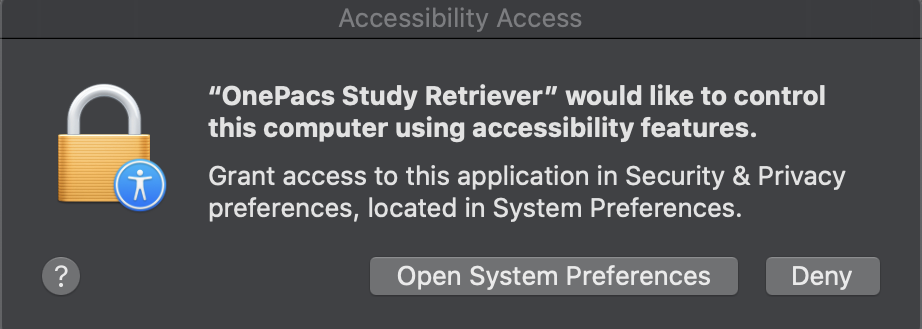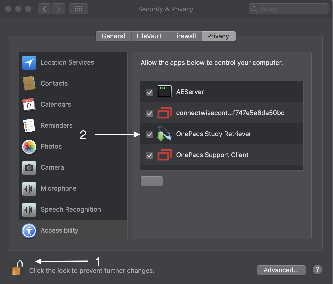Background key shortcuts are only available in the Cloud Report Editor.
The OnePacs Cloud Report Editor supports keyboard shortcuts for various features, such as stopping and starting the microphone for voice recognition. In order for these key shortcuts to work while the Cloud Report Editor is in the background, the OnePacs Study Retriever can relay function and page control keystrokes to the web browser.
macOS Settings
After installing OnePacs Desktop for macOS 2.5 or later, the first time you open up the Cloud Reporting window in OnePacs, you will see an Accessibility prompt for you to grant access to the OnePacs Study Retriever.
To grant access to the OnePacs Study Retriever, you will need to select "Open System Preferences".
Then you will need to click on the locked padlock on the bottom left of the menu to allow you to make changes. You may need to enter in your password to unlock the padlock. Once unlocked, you will then check the box next to "OnePacs Study Retriever". Then you can click on the padlock again to lock in your changes.
You will need to restart the OnePacs Study Retriever for changes to take effect.
Once completed, you should be able to issue key shortcuts to the OnePacs Web Application while the OnePacs Workstation is in the foreground.
Web Application Support
Support for background key shortcuts in the Cloud Report Editor is enabled by default in the web application. This can be disabled in user preferences (User Preferences → Reporting → Listen for key shortcuts when in the background).