Worklist overview
As described in the general overview, the “worklist” functionality of OnePacs refers to the standard means of listing cases in the OnePacs system according to the user's desired criteria. The two main types of worklist views are “search views” and “folders”. Users have the option of generating one or more customized worklist views, which can be accessed through tabs at the top of the OnePacs worklist view page.
Search worklists
Search view worklists dynamically search the system for cases that meet certain criteria, and are continuously updated according to the user's chosen criteria. Cases on the worklist which no longer meet the criteria for the search view will be removed from the worklist. Search views are useful for workflow management, in that cases which no longer meet appropriate criteria (such as, “unread cases from the last 3 days”) will be removed when their status changes (such as, when the case status changes from “unread” to “read”).
Folder worklists
“Folders” are collections of cases, comprised of cases that are placed into folders manually by the user, or which have been auto-added to the folder by OnePacs according to a folder's auto-store criteria. When a case is added to a folder, it remains in the folder until manually removed. This type of worklist view is appropriate for when users want to acquire a gradually increasing collection of cases, such as teaching files, or for storing cases which need to be acted on later by the radiologist (such as cases requiring followup or phone calls).
The inbox
The “inbox” is a special worklist folder that is automatically created for the user. When new cases arrive in a user's inbox, the inbox icon becomes highlighted and appears as follows:  When a user opens the inbox, the inbox is considered to have been “viewed”, and the inbox will revert to a grayed-out state, until new cases are placed in the inbox, and appears as follows:
When a user opens the inbox, the inbox is considered to have been “viewed”, and the inbox will revert to a grayed-out state, until new cases are placed in the inbox, and appears as follows: 
Anatomy of the worklist
The following diagram depicts the location of major areas of functionality available on each worklist view of OnePacs.
The diagram demonstrates where to access the following functionalities of the OnePacs system through the worklist views:
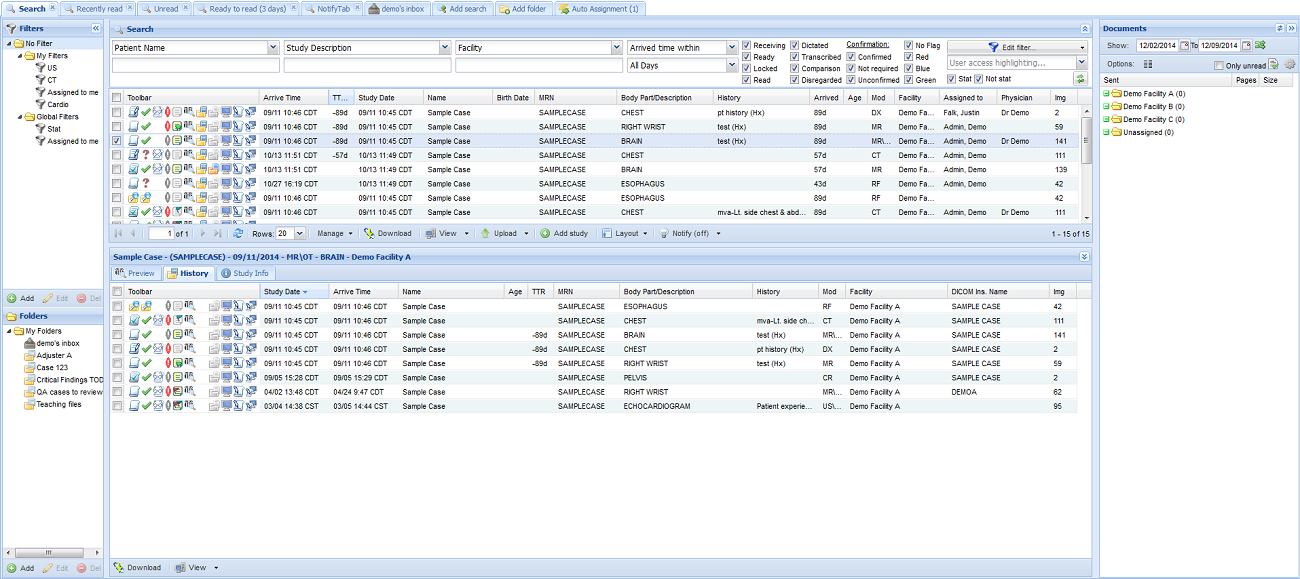
Study information panel - Study preview
The preview tab provides an overview of all series in a study. This is useful when deciding whether to retrieve a study for review, when looking for cases that meet certain criteria, prior studies with relevant images, and so on. The user may also specify specific series for download, in the event that the user does not wish to download the entire case.
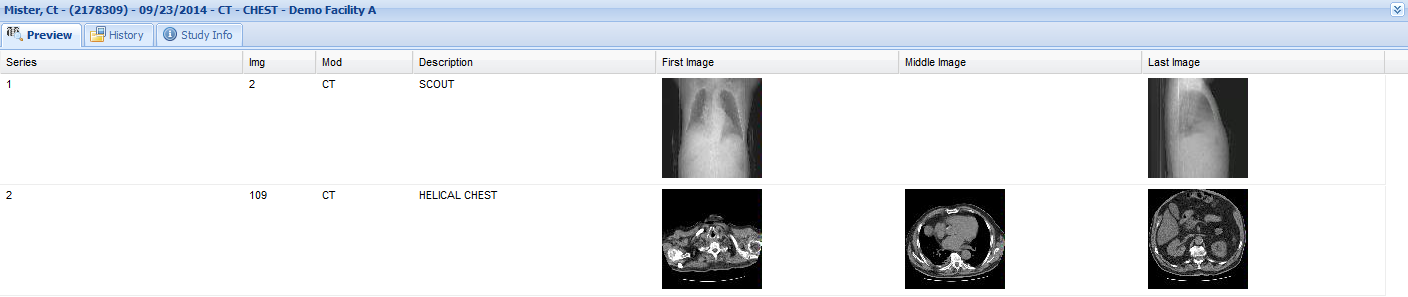
Study information panel - Patient history
The patient history functionality of the study information panel provides a list of all prior studies (By same MRN by the same imaging facility) available for the selected patient on the OnePacs system. Prior reports may also be reviewed, and studies may be opened in the viewer of the user's choice. Selected studies may also be downloaded.
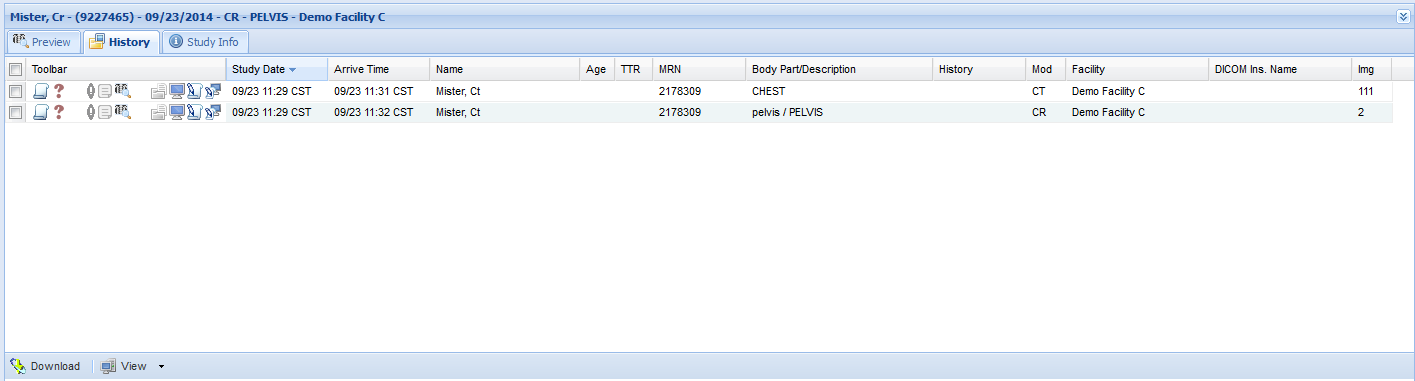
Study information panel - Info view
The info view of the study information panel provides an overview of basic information regarding the case, including clinical history and contact information for the referring physician (as derived both from DICOM data as well as from study confirmation, and a list of destinations to which the study's report will be sent, when completed (as derived from study confirmation as well as report distribution rules).

 When a user opens the inbox, the inbox is considered to have been “viewed”, and the inbox will revert to a grayed-out state, until new cases are placed in the inbox, and appears as follows:
When a user opens the inbox, the inbox is considered to have been “viewed”, and the inbox will revert to a grayed-out state, until new cases are placed in the inbox, and appears as follows: 
