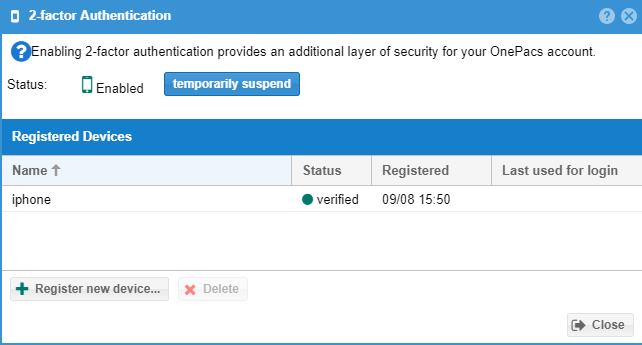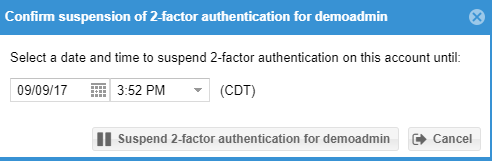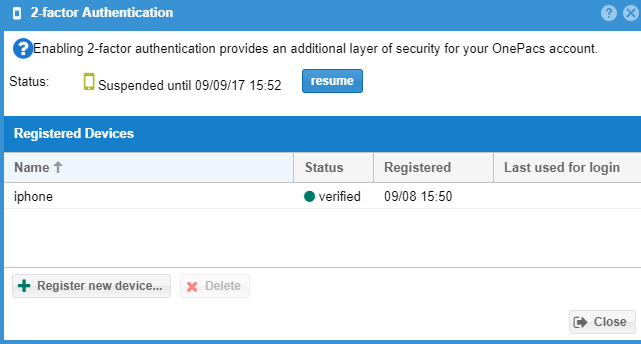...
Enter a 6-digit passcode generated by your mobile device and click "Verify" to continue. At this point 2-factor authentication will be enabled for your account and you will be prompted to enter a passcode on your next login.
Temporarily suspending 2-factor authentication
2-factor authentication may be suspended temporarily for your account, if permitted by your organization, by clicking on the "temporarily suspend" button. Select a date up to 1 week in the future to resume 2-factor authentication and press the "suspend" button.
At this point, 2-factor authentication will be suspended and thus you will not be prompted for a one-time-use passcode on login until the suspension date passes.
...
If 2-factor authentication is suspended, it can be re-enabled by clicking the "resume" button.
Removing 2-factor authentication
...