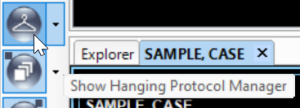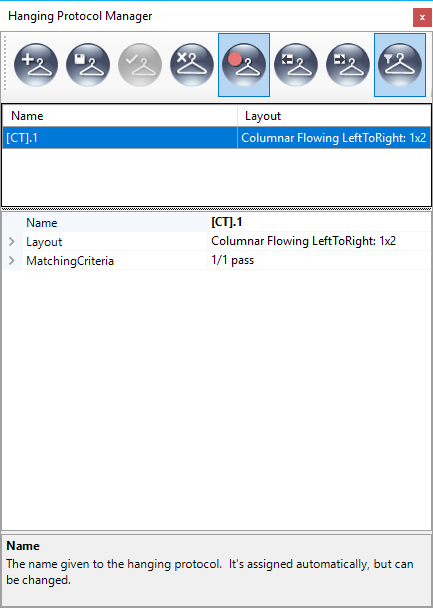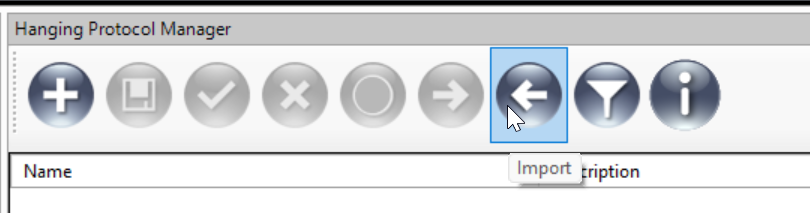...
OnePacs Workstation comes bundled with predefined Hanging Protocols that are applied automatically. Until you create your own hanging protocols, the workstation will layout images according to the default protocols or layouts as specified per modality in the Layout Options screen (Tools –> Options –> Layout). The default HP for most exams is a 1×2 2x4 layout. Previously, the default hanging protocol was a 1 x 2 layout with the current exam on the left and most recent prior on the right. If no priors are present, both tiles will be filled with series from the current exam. Users who wish to use the previous 1 x 2 hanging protocol defaults may download and apply this hanging protocol definition file: OnePacsWorkstation-1x2-Hanging-protocols.whp
MG studies have unique default protocols tailored for Mammography.
...
The Hanging Protocol Manager
The hanging protocol manager can be displayed by clicking on the "show hanging protocol manager" icon in the toolbar:
When activated, the HP Manager appears on the right side of the screen, and has four sections:
a toolbar
a list of applicable / non-applicable HPs to choose / select from
a property grid for viewing / editing the details of a HP
a message window for describing the selected element in the property grid.
When activated, the HP Manager appears on the right side of the screen, and has four sections:
- a toolbar
- a list of applicable / non-applicable HPs to choose / select from
- a property grid for viewing / editing the details of a HP
- a message window for describing the selected element in the property grid.
...
The name is automatically set to the modality (with some numeric suffix if needed for uniqueness), but can be changed. The currently applied HP's name is listed in the lower right corner of the workstation's notification area.
...
Layouts/Stages
The layout stage property is a multi-level property that specifies two things: how the screen is divided into image boxes and how series are selected to fill each image box. A Hanging Protocol may have multiple stages that the user can easy click through to quick pull up different layouts of the study (and comparison studies). To add additional stages, right-click on the "Layouts" item and choose "Add Stage
As you begin expanding the nodes in the layout property, you will notice that from here, the configuration of image boxes on the screen can only be viewed, it can't be edited. To do that, click the record button to start recording the layout changes and use the Layout Manager ; any changes made to the layout are automatically reflected in the currently applied HP. Selecting an individual image box node in the property grid causes the actual image box to be selected - this helps to make the connection between them clear. Once the desired configuration of image boxes has been set (1×2, 2×2, 1×4, etc), you can then specify how series are allocated to image boxes by setting the Flow Direction property in the grid. Image boxes can be further subdivided into tiles; doing so displays multiple slices from a series as tiles within a single image box. This is also controlled from the Layout Manager, and is reflected in the HP's Layout property. The Study and Series Selection Criteria are the set of rules that are evaluated when this HP is applied; together, they determine how series are picked to fill image boxes. How to configure and interpret these rules is described in detail in a later section.
...
Select the HP you wish to apply and click the Apply button
Deleting A HP
Select the HP you wish to delete and click the Delete button
Recording Layout Changes
Select the HP you wish to start / stop recording layout changes for and click the Record button
Exporting A HP
Select the HP you wish to export to a file and click the Export button
Importing A HP
Click the Import button if you wish to import a HP one or more hanging protocols from a file.
Filtering HPs
Click the Filter button to show / hide non-applicable HPs
...