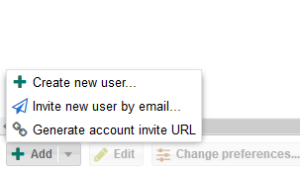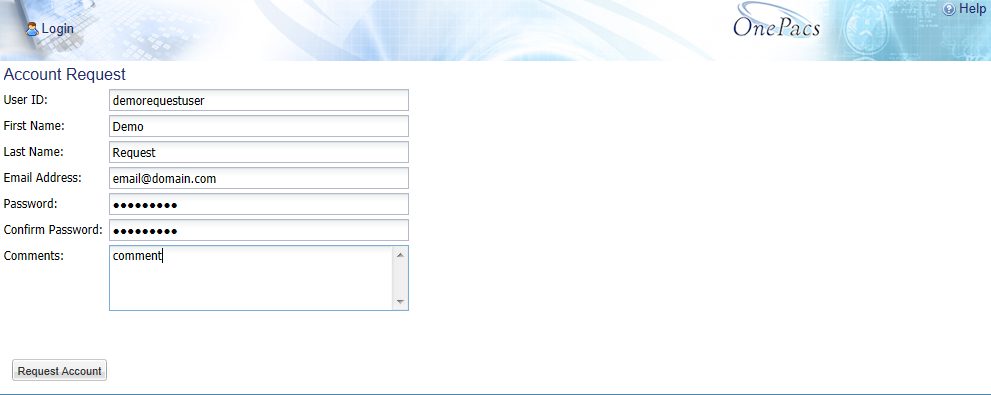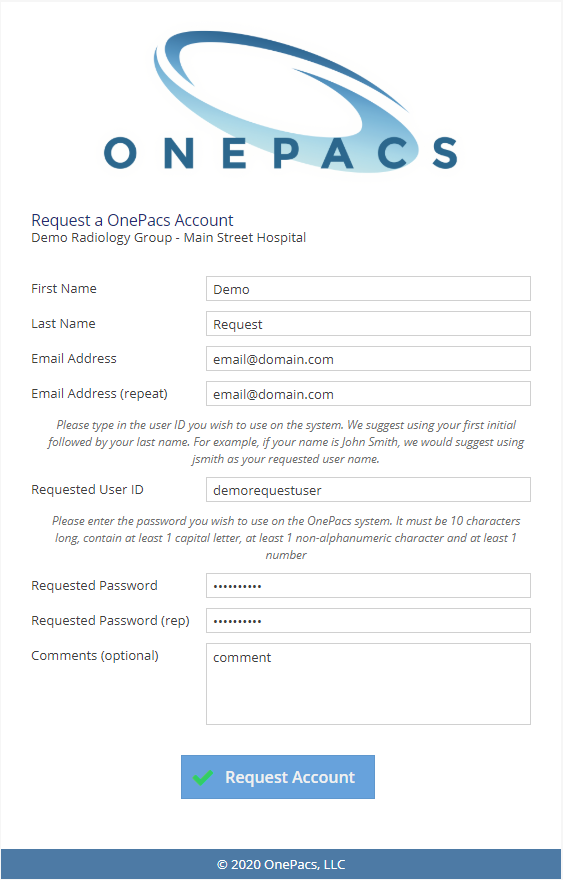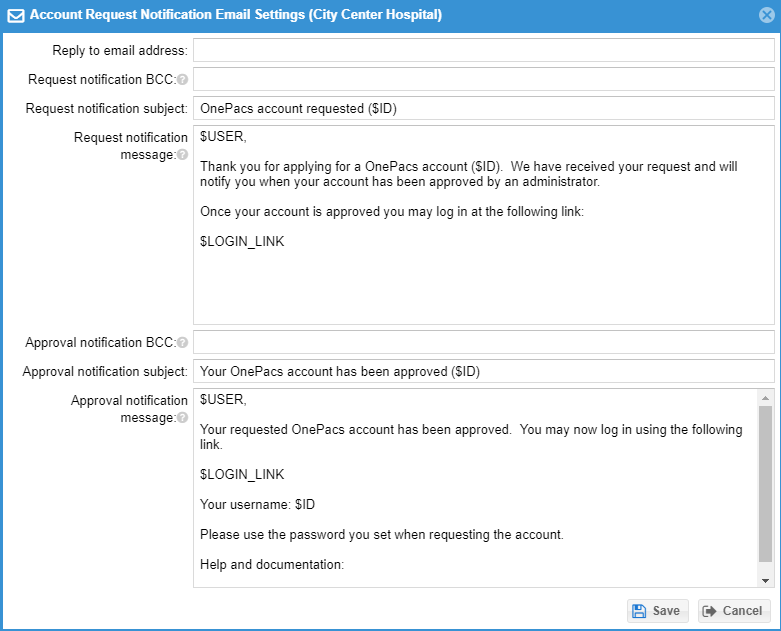...
The account request feature may be used to assist with the creation of user accounts. This may be especially useful when a new facility starts to use OnePacs. All users that can manage users have access to create user account requests. For example, when a new facility is created and starts to use OnePacs the administrator may setup a new facility user manager for that facility and then that facility user manager may use the account request feature to email members of the facility that will use OnePacs a link to assist in account creation. After that link is click on, each potential user that receives the link completes the user request form. Managing users may receive notification when a request is completed. The managing user then approves or denies a request for a user. After approval the user account is created.
First find the account request page. Click the “Admin” menu and select “Users”Admin -> Users menu.
Next, select the “Account Request” tab. Here, you will see any account requests that await your approval and also buttons that allow you to send out account requests links to other potential users. On the "Users" tab you can click on the arrow of the "Add" button and then the “Generate account Invite URL” button or “Invite new user by email” buttons to invite a new user to create an account. The “Generate account Invite URL” button will show you a URL that can be used to invite a new user or users for the selected facility. You can copy and paste this URL into an email if needed. The ““Invite new user by email” button will open a form to send an email to potential users.
Once the user receives the account invitation email and click on the link they will see the following account request window.
After the invited user completes the invitation form the account manager may approve or delete the account request.
Clicking on “Approve” will open the user creation form. Grant the user the necessary permissions and click “Save.”
The text of the email, how request notifications are received, and other settings of the email can be customized on a per facility basis using the “Notification Settings” button under the "Account Request" tab. Email address(es) in the Request notification BCC field will be emailed when a new account is requested.