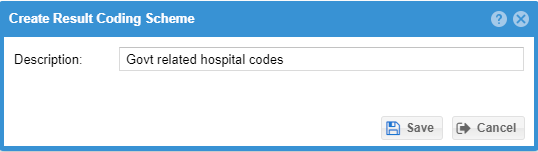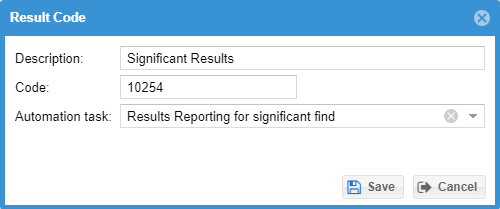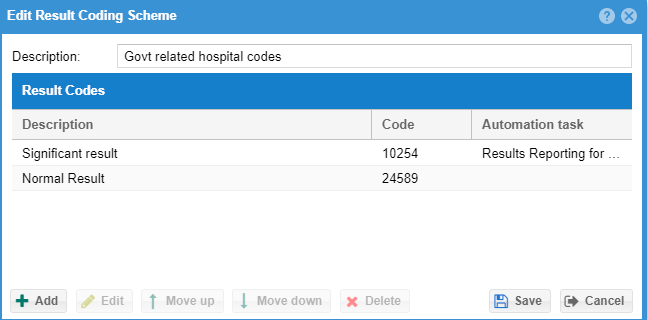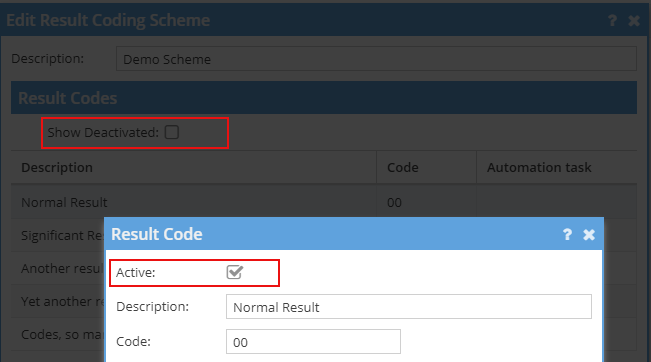...
Administrators may use the "Admin" -> Facilities menu and the "Result Coding Scheme" tab to configure a result coding scheme. Click the "Add button" and fill in a description for the result coding scheme and click "Save." An additional window will open and allow further edits.
Click the "Add" button to create a new code. Configure a workflow type standard note if you would like to associate a workflow with the code. For example, a positive result code .
may trigger the requires results reporting flag to be set or turn on a particular flag.
Use the "Move up" or "Move down" buttons to order the codes. The order they appear on the list will be the order they appear on the reporting dashboard. Click "Save" to save any changes to the result coding scheme.
Next, associate the result reporting scheme to a facility that will use it. Use the "Admin" -> "Facility" menu and edit a facility. Click on the "Advanced" tab and set the result coding scheme. Check the "Require a result code during report finalization" if the code is required. Otherwise the codes will appear, but be an optional selection when completing a report.
When completing the report the codes will be available for selection. Completing the report will trigger any workflow associated with the selected code.
Codes are available on the worklist, as part of the data export, and can be configured on a report template
Codes that are associated with studies may not be deleted. They may be deactivated. Deactivated codes will continue to show for studies that have already been set to that code, but will no longer be an option for new studies.