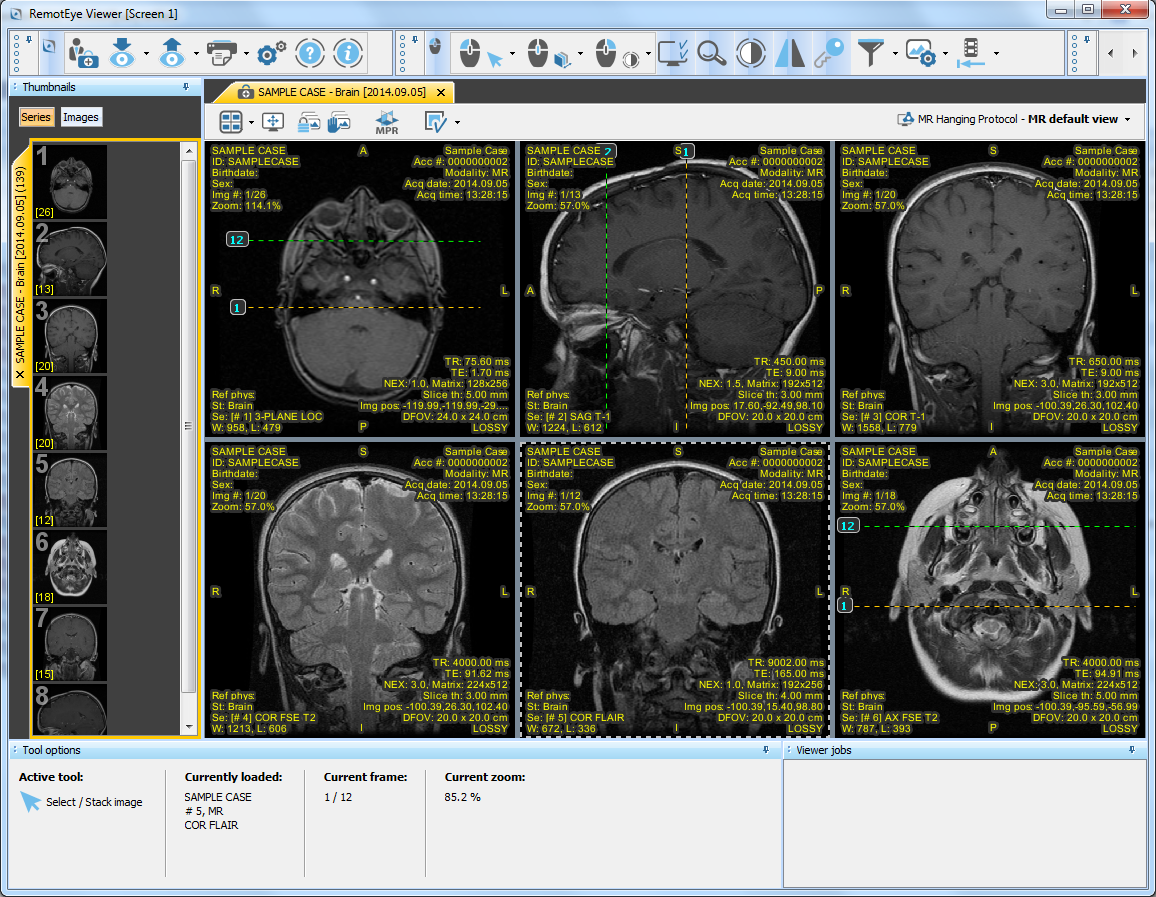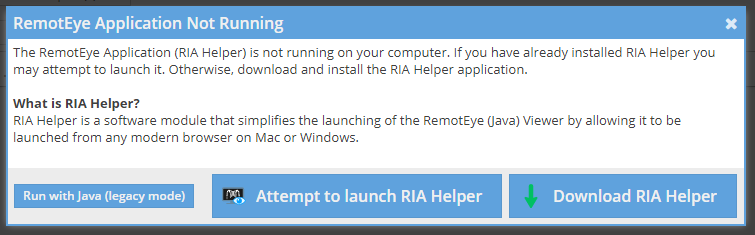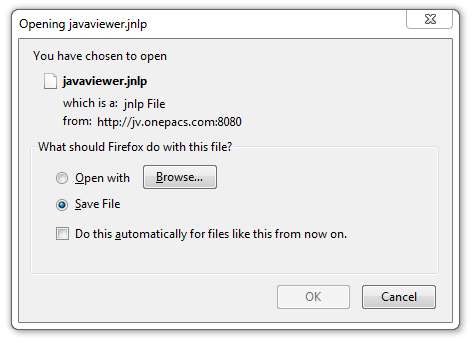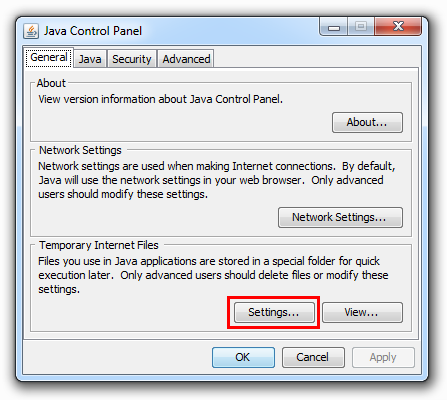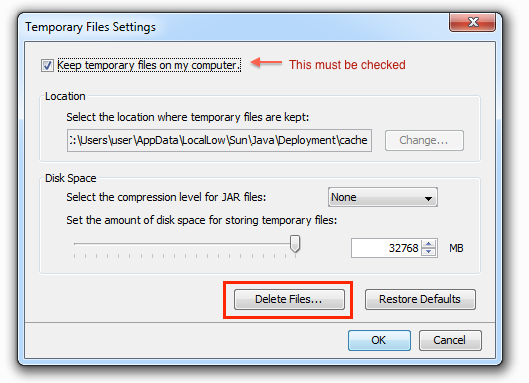RemotEye (Java) Web Viewer
A Java web viewer, deployed using Java web start, is available for use with the OnePacs systemAn advanced FDA-cleared medical imaging viewer that can be launched from any modern browser on Mac or Windows. Can be launched with the assistance of an installed helper application (RIA Helper) or via Java Network Launch Protocol (JNLP) if a Java Runtime environment is installed and accessible to the browser.
Benefits of the Java web RemotEye viewer include:
- Full-fledged diagnostic viewer, FDA cleared and CE certified, which may be launched on computers that have Java RIA Helper installed, without installing the full OnePacs study download and workstation software
Cases may be viewed in the Java web the RemotEye viewer in one of three ways:
- If the Java web the RemotEye viewer is selected as your default viewer in user preferences, clicking on the display icon on the worklist toolbar for a particular study will open the study in the Java web the RemotEye viewer.
- If the Java web the RemotEye viewer icon, , appears somewhere in the system, such as in the toolbar the top of a report, it may be clicked on to launch the study in the Java web the RemotEye viewer.
- The Java web The RemotEye viewer may be selected from the right-click context menu for a case on the OnePacs worklist.
Multiple studies may be viewed in the Java web the RemotEye viewer by selecting multiple studies on the worklist and selecting the “Java web “RemotEye viewer” option from the “View” menu at the bottom of the worklist.
When launched, the Java web the RemotEye viewer appears as follows, and provides a full range of DICOM viewing and manipulation tools:
Setting up
...
the RemotEye viewer
The Java web The RemotEye viewer requires a helper application (RIA Helper) be installed or a Java runtime environment and with Java web start to be installed .On Windows machines, the and available in the browser.
RIA Helper Application
When the RemotEye viewer is selected from the worklist, the web application will attempt to launch the RIA Helper application to view the study. If the RIA Helper application is not installed the user will be prompted to start or install the
...
On Mac OS X machines, Java web start is installed by default on version of Mac OS X 10.4 and later.
Setting up Java web start
application. The RIA Helper application is available for Mac and Windows and enables the RemotEye viewer to be used in any modern browser on Mac or Windows.
Java Web Start
| Warning | ||
|---|---|---|
| ||
Java Web Start browser integration has been removed from most modern browsers. Installing the RIA Helper application is the recommended installation method. |
Upon viewing a case with the
...
RemotEye viewer for the first time, the user may be presented with a window reporting a file download and asking what application should be used to open the downloaded file. If this occurs, it is necessary either to install Java, and/or to set up Java web start as the default application for opening web start files, in order to open the requested study in the
...
RemotEye viewer.
Windows
On Windows operating systems, the window in question will appear as follows:
If this window is seen when attempting to view a study with the Java web viewer, Java likely needs to be installed. This will require administrative capabilities on the PC in question.
To install Java on windows, visit the following website and click on the large “Free Java Download” button:
http://www.java.com/en/download
After installing Java, Java web start should be automatically selected as an option the next time a user attempts to view a study using the Java web viewer.
General troubleshooting on Windows (reinstalling viewer)
| Anchor | ||||
|---|---|---|---|---|
|
Should the Java web RemotEye viewer fail to launch, with an error such as “Unable to create Java virtual machine”, it may be helpful to delete and reinstall the viewer. To do this, open the Java control panel, which will lead to the following screen:
On Windows this can be found by clicking “start” → “Control Panel” and then double clicking the icon for Java or clicking start and typing “java control panel” in the start menu search.
Click on the “Settings…” button in the “Temporary Internet Files” section.
This will bring up a configuration window for “Temporary Internet Files”, as follows:
Click on the “Delete files…” button which is marked in red above. By default, the “Trace and log files” and “Cached applications and applets” will be checked. Click “OK” to delete these items.
When you next select a study to be viewed with the Java web RemotEye viewer, the viewer will be re-installed.
Mac OS X
On Mac OS X, the window will appear as follows:
...
-installed
...
After clicking on the “Open with”… option, it will be necessary to select the Java web start application. (If “Java(TM) Web Start Launcher” is offered as an option, simply select this option; there is no need for further configuration.)
...
.
...
The path to the web start application in Mac OS X is
/System/Library/CoreServices/Java Web Start.appWhen navigating to this file in the file select window, the full file tree will appear as follows:
...