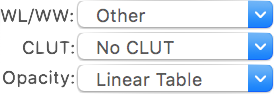...
This item allows you to choose the mouse interaction effect for the right and left mouse buttons. By clicking on one of these buttons, you assign the corresponding tool to the currently selected mouse button (through the bottom radio buttons). The following tools are available: WL/WW, Pan, Zoom, Rotate and Scroll; the additional ROI tools are: Length, Angle, Rectangle, Oval, Text, Arrow, Open and Closed Polygon, Pencil, Point, Brush, Axis, Dynamic Angle, Perpendicular Lines, Repulsor and Selector. The ROI tool button function changes through the pop-up button on the right side. The WL/WW, Pan, Zoom, Rotate and Scroll tools allow you to navigate the series, while the other tools allow you to measure and quantify data through ROI creation and interaction. Refer to the ROIs section for more information about the available ROI types. | |
While the image data is fixed, you may choose to display it differently. Through this toolbar item you may adjust the WL/WW (Window Level and Window Width, a.k.a. window center and width), the CLUT (Color Look-Up Table) and the opacity table applied to the data. WL/WW adjustments are a very common concept in DICOM viewers, allowing you to map a particular range of data values to the displayed range. CLUTs and opacity tables are another common feature, allowing you to filter the mapped values through a color/opacity table, thus displaying data in a more intuitive way, depending on the anatomy and modality. The presented pop-up buttons present list the available presets, along with some additional tools. | |
| As described earlier, this popup button allows you to launch a reconstruction viewer for the currently displayed dataset. |
...