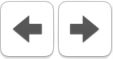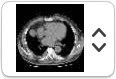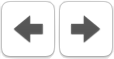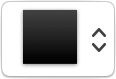...
...
The Series List
The series list allows you to open other series that belong to the same patient. It displays thumbnail buttons of these series in their hierarchy.
By clicking these buttons, the corresponding series is loaded in the current viewer. By right-clicking them, the corresponding series are loaded in new viewer windows.
The series buttons also represent the role of the corresponding series through a color-coded background:
- Gray: the default, non-specific color;
- Red: the button represents the series displayed in the active viewer;
- Yellow: the button represents a series that is displayed in a non-active viewer;
- Green: the button represents a series that is fused with the active viewer.
The Viewing Area
The viewing area is the main element of the viewer: it displays the current image or basic reconstructions, depending on your usage. This whole page describes how to use its components.
The Slider
Positioned at the top of the viewing area and spanning its whole width, the slider allows you to switch between images of the currently loaded stack and displays the current index.
The Series List
Keyboard Modifiers
| Anchor | ||||
|---|---|---|---|---|
|
...
With the right mouse button being by default linked to zooming, and with the mouse scroll wheel being linked to series scrolling, with these keyboard modifiers you have stateless access to all the viewer navigation tools.
Measurements and Quantification
When hovering the image displayed in the viewing area,
...
OnePacs Workstation for macOS displays the pixel value at the location of your mouse pointer in the text annotations.
However, more advanced measuring tools allow you to quantify and measure the images by defining ROIs.
ROIs
| Anchor | ||||
|---|---|---|---|---|
|
A ROI, short for Regions of Interest, allows you to define a region of an image and obtain statistics about the underlying image values.
Many different shapes are allowed in the app. Most of them are self-describing and don't require a detailed description.
- Points
- Distances (lines)
- Arrows
- Rectangles
- Ovals
Points
Point ROIs are
3D Masks
Calibration
SUV
Synchronization and Propagation
...