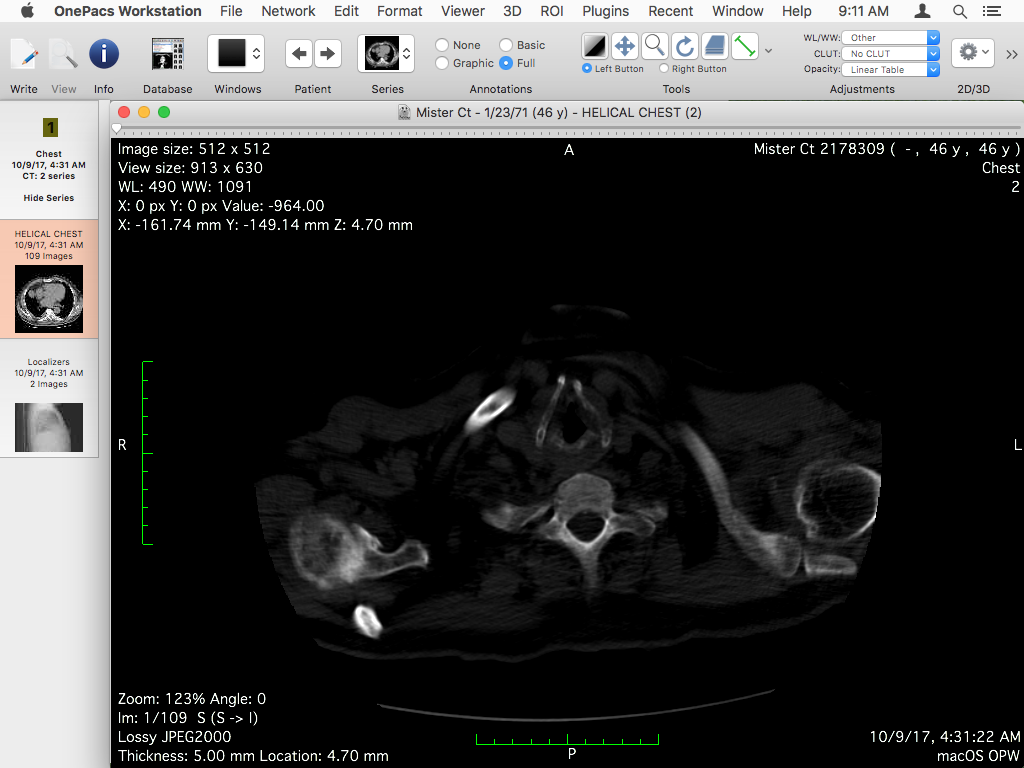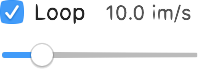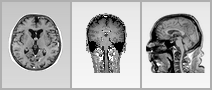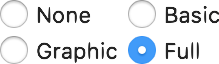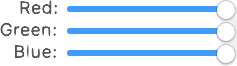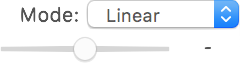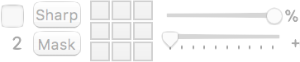...
| Table of Contents | ||
|---|---|---|
|
this viewer you may access the reconstruction viewers by using While this viewer focuses mainly on a basic representation of the dataset, slice by slice, it also provides a few reconstruction functions. Among others, you may for example use the viewer to display thick slices in MiP, maxIP and meanIP modes, or you may reorient the slices and display their orthogonal representations.
More advanced reconstruction methods are available through the 3D menu or the 2D/3D toolbar item:
...
This button opens the information page for the displayed dataset. This button is only enabled if the study is recognized by the OnePacs system. It requires a running and configured OnePacs Study Retriever app. | |
This button opens the report for the displayed dataset. This button is only enabled if the study is recognized by the OnePacs system and if a report is available for it. It requires a running and configured OnePacs Study Retriever app. | |
This button opens the report edition page for the displayed dataset. This button is only enabled if the study is recognized by the OnePacs system. It requires a running and configured OnePacs Study Retriever app. | |
| This button displays a list of all ROIs in the displayed image: their name, area and volume, if applicable. | |
| This button opens a meta-data browser for the displayed image. |
Navigation
| This button toggles synchronization between open viewers. Additional synchronization options are available in the Synchronization submenu of the Viewer menu. | |
This button toggles the displayed dataset animation. When active, the current stack is automatically scrolled. Scrolling options can be set through the Rate toolbar item. These two items are dedicated to animating the series stack in its third dimension, normally Z but sometimes time or another dimension. | |
This item allows you to set the options for the auto-play feature, activated through the Browse item. You may define the frame rate, and whether or not to loop over to the beginning of the series when the last frame is reached. | |
These buttons allow you to display the current dataset by recombining pixels from different images into new images, displaying the result in the current viewer. This is a basic form of MPR: instead of displaying a reconstruction that is made on-the-fly, this function recomputes the new slices and lets you browse them as if these were the original dataset. | |
| This button displays a floating panel that allows you to reposition the data in 3D space. By adjusting the dataset position, you can manually register two datasets. However, only position shifts are allowed, no rotation or scaling. | |
| This button displays a floating panel with a basic volume rendering viewer. | |
| This item allows you to browse the displayed dataset in the fourth dimension, normally time. It also allows you to toggle the animation in this dimension, and its frame rate. | |
| This button displays a floating panel that displays thumbnails for the current dataset images, like a film. |
Data
Presentation
...