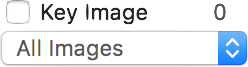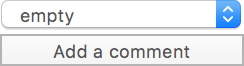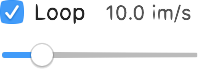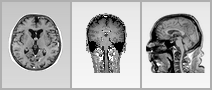...
Status, Comments and Key Images
Information
| This item has multiple functions, all related to the displayed image key flag and to key images in the displayed series. The top-left button is linked to the key flag of the current image: you can toggle this flag by clicking the checkbox. The top-right label indicates how many images in the current series have their key flag set. The pop-up button allows you to display all images in the series, or only those that are marked as key. | |
| This item allows you to set the displayed dataset status and comments. |
Information
This button opens the information page for the displayed dataset. This button is only enabled if the study is recognized by the OnePacs system. It requires a running and configured OnePacs Study Retriever app. | |
This button opens the report for the displayed dataset. This button is only enabled if the study is recognized by the OnePacs system and if a report is available for it. It requires a running and configured OnePacs Study Retriever app. | |
This button opens the report edition page for the displayed dataset. This button is only enabled if the study is recognized by the OnePacs system. It requires a running and configured OnePacs Study Retriever app. | |
| This button displays a list of all ROIs in the displayed image: their name, area and volume, if applicable. | |
| This button opens a meta-data browser for the displayed image. |
Navigation
Data
...