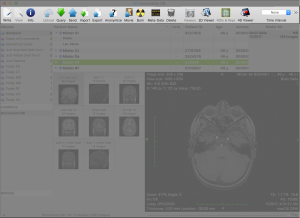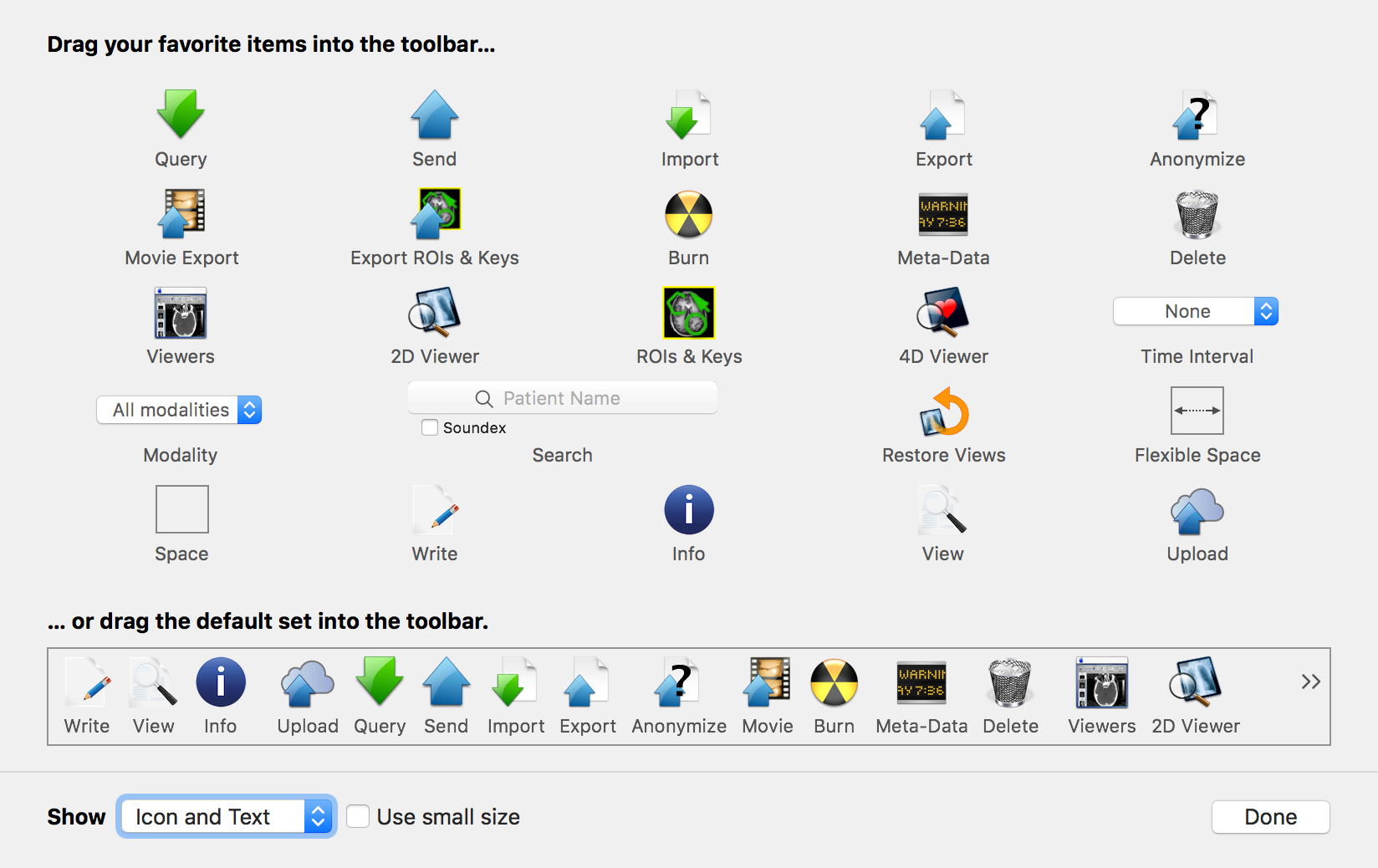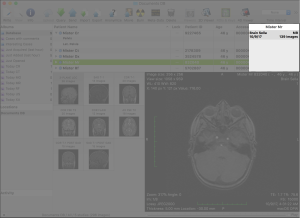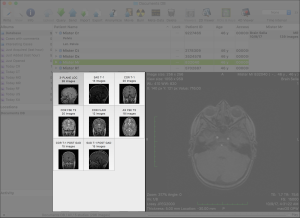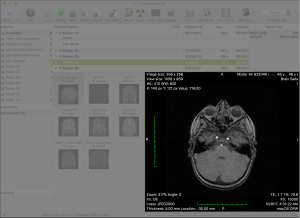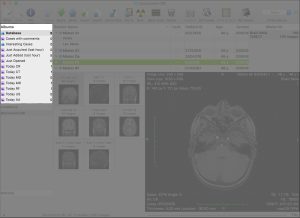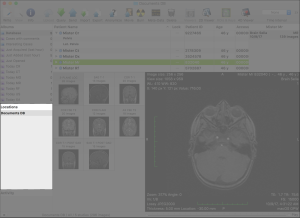...
The Toolbar
| Anchor | ||||
|---|---|---|---|---|
|
The database window toolbar provides access to tools and functions that interact with the selected database item, with the database itself or with global elements of the application interface.
...
This customization interface is a common user interface element in macOS and you should be familiar with it. It allows you to reorder and insert items by dragging them to the desired position or out of the toolbar to remove them.
In this section, we will review these toolbar items while grouping them by their purpose.
...
Additionally to the filtering applied because of the album selection, you may use the following tools to filter the studies table items.
| Database | This item allows you to filter the displayed studies by providing a string to match against the available items. By enabling the soundex checkbox, the search mechanism will use an algorithm to also include phonetically matching items. By clicking on the little loupe icon, you will be able to specify what item properties your string shall be matched against. If an album is currently selected, an additional label will appear, telling you how many studies match in the complete database. By clicking on this label the album will be deselected and the whole database results will be displayed. |
| Database | This item allows you to filter the displayed studies by their modality. |
| Database | This item allows you to filter the displayed studies by their creation date. |
Data Visualization
| Database | This button has the same effect as double-clicking an item in the studies table or the thumbnails grid, or double-clicking the preview: it opens a viewer displaying the selected series (the one that is displayed in the preview). |
| Database | This button parses the temporal data of the selected series and opens a viewer that allows both spatial and temporal browsing of the series. |
| Database | This button opens a viewer displaying the images in the selected series that are marked as key or contain ROIs. |
| Database | This button opens a meta-data browser for the selected image. |
...
The following buttons focus on DICOM communications:
| Database | This button opens the DICOM Query & Retrieve interface, allowing you to search the configured DICOM nodes for additional datasets. |
| Database | This button opens the DICOM Send interface, allowing you to send the selected datasets to a configured DICOM node. |
The following buttons focus on DICOM file storage:
| Database | This button allows you to use the system files browser to import additional datasets. |
| Database | This button allows you to use the system file save browser to export the selected datasets. |
| Database | This button opens the Anonymization interface, allowing you to specify what fields should be removed, inserted or modified, in the selected datasets. |
| Database | This button creates a DICOM file containing a record of all key image flags and ROIs in the selected datasets. |
...
The Studies Table
| Anchor | ||||
|---|---|---|---|---|
|
...
Database
Studies and series are presented in a table. You should be familiar with this data presentation model, quite common in macOS apps and in the Finder itself: you may change the items order by clicking on the column headers, thus determining the new primary sorting key, marked with an arrow sign; by clicking on the current primary sorting key column header, you will invert the sorting order. By right-clicking on the table headers you can choose which columns should be displayed, and you can reorganize the order in which columns are arranged by dragging them to their desired position.
...
The History List
| Anchor | ||||
|---|---|---|---|---|
|
The history list provides quick access to other studies that match the patient information of the selected dataset.
...
The Thumbnails Grid
| Anchor | ||||
|---|---|---|---|---|
|
The thumbnails grid displays the content of the items currently selected in the studies table. When a study is selected, its series are displayed in this grid; when a series is selected, its images are displayed.
...
The Preview Area
| Anchor | ||||
|---|---|---|---|---|
|
The preview area displays the dataset represented by the selected item in the thumbnails grid.
...
The Albums List
| Anchor | ||||
|---|---|---|---|---|
|
Albums are either user-defined filters (smart albums, displayed with a purple icon) or user-defined collections (plain albums, displayed with a blue icon). An extra item named Database, always available at the top of the list and selected by default, represents an empty filter.
...
The Locations List
| Anchor | ||||
|---|---|---|---|---|
|
This area lists known local databases, mounted volumes and network nodes (DICOM and shared database nodes).
...
The Activity List
| Anchor | ||||
|---|---|---|---|---|
|
The activity area displays the status and progress of background tasks, e.g. DICOM communications.
...
| Excerpt Include | ||||||
|---|---|---|---|---|---|---|
|