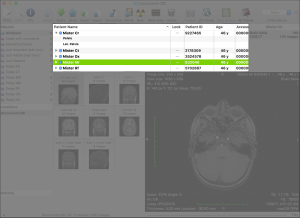...
Additionally to the filtering applied because of the album selection, you may use the following tools to filter the studies table items.
| This item allows you to filter the displayed studies by providing a string to match against the available items. By enabling the soundex checkbox, the search mechanism will use an algorithm to also include phonetically matching items. By clicking on the little loupe icon, you will be able to specify what item properties your string shall be matched against. If an album is currently selected, an additional label will appear, telling you how many studies match in the complete database. By clicking on this label the album will be deselected and the whole database results will be displayed. | |
| This item allows you to filter the displayed studies by their modality. | |
| This item allows you to filter the displayed studies by their creation date. |
Data Visualization
| This button has the same effect as double-clicking an item in the studies table or the thumbnails grid, or double-clicking the preview: it opens a viewer displaying the selected series (the one that is displayed in the preview). | |
| This button parses the temporal data of the selected series and opens a viewer that allows both spatial and temporal browsing of the series. |
| This button opens a meta-data browser for the selected image. |
| This button has the same effect as double-clicking an item in the studies table or the thumbnails grid, or double-clicking the preview: it | This button opens a viewer displaying the | selected series (the one that is displayed in the preview).This button parses the temporal data of the selected series and opens a viewer that allows both spatial and temporal browsing of the series | images in the selected series that are marked as key or contain ROIs. | |
| This button opens a meta-data browser for the selected image. |
Data Import, Export and Anonymization
The following buttons focus on DICOM communications:
| This button opens the DICOM Query & Retrieve interface, allowing you to search the configured DICOM nodes for additional datasets. | |
| This button opens the DICOM Send interface, allowing you to send the selected datasets to a configured DICOM node. |
The following buttons focus on DICOM file storage:
| This button allows you to use the system files browser to import additional datasets. | |
Other
...
| This button allows you to use the system file save browser to export the selected datasets. | |
| This button opens the Anonymization interface, allowing you to specify what fields should be removed, inserted or modified, in the selected datasets. | |
| This button creates a DICOM file containing a record of all key image flags and ROIs in the selected datasets. |
The following buttons provide additional dataset exporting options:
This button sends the selected datasets to your OnePacs account. This button is only enabled if the selected study is recognized by the OnePacs system, and if the selected datasets aren't already stored on the OnePacs servers. It requires a running and configured OnePacs Study Retriever app. | |
| This button opens the CD/DVD burning interface, allowing you to store the selected datasets on a disk. | |
| This button exports the current series as a movie file. |
Other
| This button deletes the selected datasets. | |
This button opens the information page for the selected item. This button is only enabled if the selected study is recognized by the OnePacs system. It requires a running and configured OnePacs Study Retriever app. | |
This button opens the report for the selected item. This button is only enabled if the selected study is recognized by the OnePacs system and if a report is available for the study. It requires a running and configured OnePacs Study Retriever app. | |
This button opens the report edition page for the selected item. This button is only enabled if the selected study is recognized by the OnePacs system. It requires a running and configured OnePacs Study Retriever app. | |
| This button brings the open viewer windows to front. | |
| This button rearranges the database window interface so all its elements are visible. |
Spacers and Separators
...
| This item separates other items with a blank space that has a fixed size. | |
| This item separates other items with a blank space that has a dynamic size that is automatically adapted to the toolbar size. |
The Studies Table
| Anchor | ||||
|---|---|---|---|---|
|
...