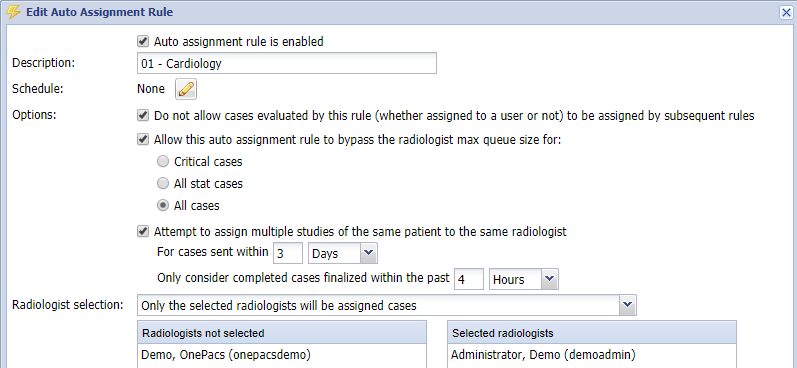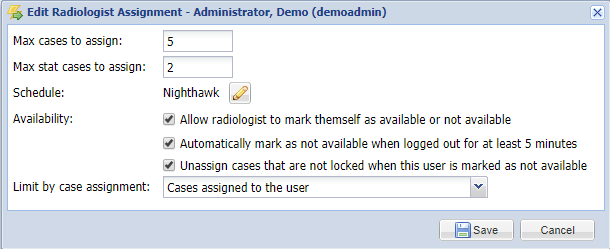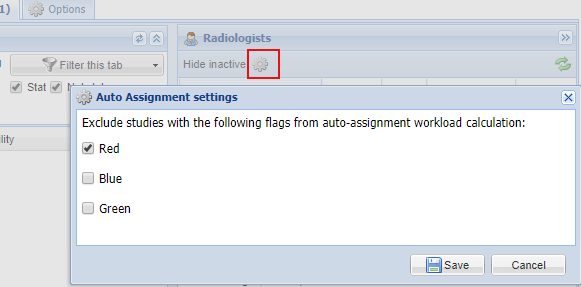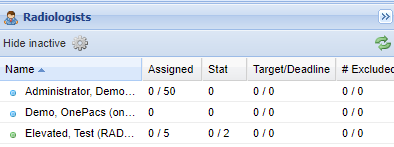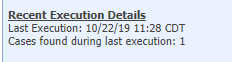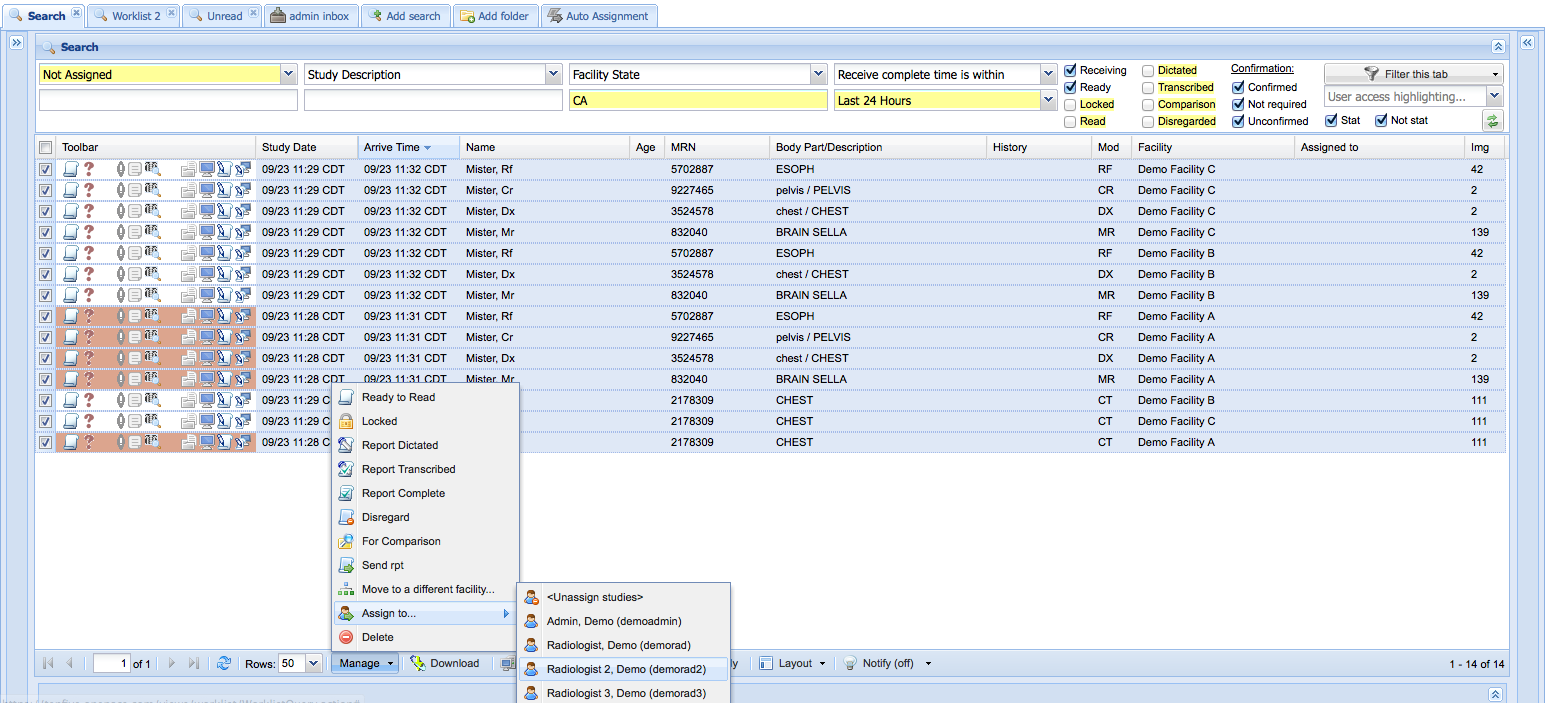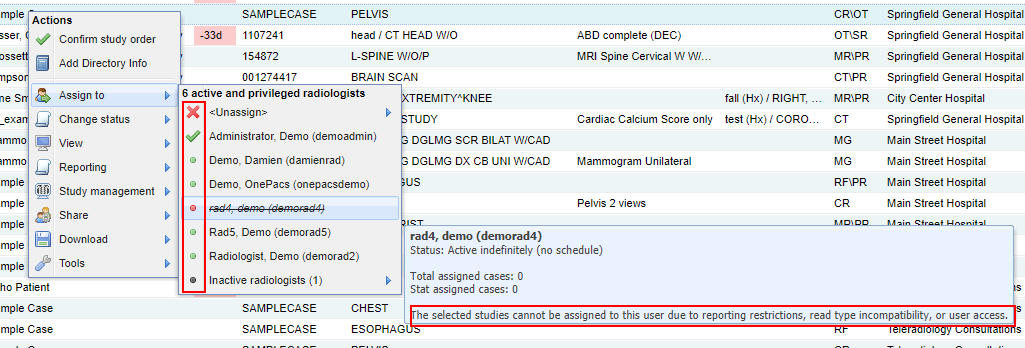OnePacs provides flexibility for study assignment workflows by providing different options. Study assignment may be automated, delegated to a workflow manager, or left to the radiologists directly. The three options are explained in greater detail below. Without regard to the study assignment workflow, it is important that radiologists user accounts are configured correctly. That is, a radiologist should only have privileges to complete reports at facilities for which they are credentialed. Furthermore, user access filters may be used to restrict a radiologist to certain types of cases or to restrict a radiologist to view only cases which they are assigned.
Automated Study Assignment
In the auto assignment workflow, assignment of studies to a radiologist is performed according to rules determined by your organization. An auto assignment rule is comprised of a worklist filter to determine which studies qualify for auto-assignment and a set of radiologists to assign those studies to. Studies are assigned according to a radiologists privileges and access to report on a given study and the radiologist's current workload. If possible, when a patient has multiple unread case the cases are assigned to the same radiologist.
Note: Automated Study Assignment is intended as an aid to, rather than a replacement for, physician oversight of the radiology study interpretation process. Automated Study Assignment workflow processes should be used only under appropriate physician supervision, to assure that the radiologic study interpretation process is taking place appropriately, and that patient care needs are being effectively met.
Auto assignment rules may be managed by one or more individuals in your organization by granting the "Manage auto assignment rules" user permission. Users with this permission will see an "Auto assignment rules" tab as the right-most tab on their worklist.
In addition to matching the worklist filtering criteria set up for the auto-assignment rule in question, the following basic criteria must also be met for a study to be eligible to be assigned by automatic assignment:
- The study is in the Ready to Read or In Transmission state
- If study confirmation is required for radiologist interpretation, the study must be confirmed
- The study is not already assigned to a radiologist
- The study was performed within the last 7 days
It should be noted that auto assignment rules can be as simple or complex as the use case calls for. The worklist criteria associated with an auto assignment rule may contain advanced expressions and complex queries. Auto assignment rules and radiologists may be scheduled to be actively receiving auto assigned cases or unavailable for auto assignment cases. Radiologists may be configured with maximum number of cases to auto assign to assist with slower or faster readers. Radiologists may also be put on a schedule to automatically change their status from receiving or not receiving cases from auto assignment rules.
If a radiologist is allowed "to mark themself as available or not available" and they are on a schedule then they will see an icon near their username that will allow them to see their schedule and mark themself as currently available or not available by clicking on the icon.
The "Automatically mark as not available when logged out for at least 5 minutes" option will mark the user as inactive automatically if they are logged out for at least 5 minutes. If "Unassign cases that are not locked when this user is deactivated." and the user is marked as deactivated either by schedule or manually then all unlocked cases that are assigned to that radiologist will be unassigned. If the user is manually deactivated then it will prompt if the unlocked cases should be unassigned. This may be useful when a user wants to stop accepting new cases, but wishes to read out the cases they have.
The setting icon on the radiologist panel of the auto assignment tab allows the radiology group to set certain flags to not count for the radiologists assignment count. For example, if the study is pending to be fixed for a problem like poor images it may be flagged red using areporting workflow or standard note. While that problem is being fixed and the study is flagged, that case will not count toward the radiologists workload.
Administrators may also use the radiologist auto assignment grid to as a quick dashboard to analyze for any workflow troubles. Columns for last report completed, cases/STATs past target or deadline, and the number of cases currently excluded can be displayed.
Additional information on execution and potential problems are available in the hover text of the rule.
Other Notes
Auto assignment rules are processed alphabetically, so if the order by which cases are assigned is important you may need an naming scheme that maintains order. (Ex. 01 - Assign to echo studies, 02 - Assign to MR and CT).
Studies for the same patients can be configured to be assigned to radiologist that have already read or have other unread cases for a configured interval. (Max 7 days) If the "Attempt to assign multiple studies of the same patient to the same radiologist" checkbox is unchecked studies for the same patient will be assigned by other criteria such as case load.
If all radiologists are over their max queue size and a case is allowed to go over the max queue size then it will be assigned by the amount over the max queue size.
FAQ / Best Practices
- General radiologists should be restricted to reporting/viewing only studies for which they are assigned for the facilities they are credentialed. Custom/System radiologist access filters should be reserved for unusual use cases.
- Assign specific cases to specific interpreting physicians first, excluding those cases from other rules if necessary. (Cardiology, mammography, B-read cases, for example, might be assigned to a very select group of radiologists or cardiologists.)
- The "Do not allow cases that qualify for this rule to be assigned by subsequent rules" option is helpful for this case. For example, if the auto assignment rule criteria were to filter the study description and find cases for cardiology by filtering the study description for "EKG" then selecting the above option will make sure that rules that are processed after do not consider the EKG cases.
- Create rules that may prefer specific radiologists for certain cases or facilities. If certain facilities prefer certain radiologists, those radiologists may be included in a earlier rule. Max queue size and the ""Allow this auto assignment rule to bypass the radiologist max queue size for:" and/or "Do not allow cases that qualify for this rule to be assigned by subsequent rules" could be used to control if this assignment is only preferred up until a max assignment is reached and whether those cases would be assigned to a more general rule later on.
- Exclude specialized interpreting physicians from subsequent rules if necessary.
- Use schedules for radiologists
- Create schedules when radiologists are will be actively reading. Rules that contain these radiologists will not consider them when they are not active.
- Max queues and high priority cases.
- Use the max queue size to help account for differences in reading speed between radiologists.
- High priority critical or stat cases can be allowed to go past a radiologists max queue size. If all radiologists are over their max queue size then cases will be assigned by how many cases are over the max case size.
- Possibly create a rule that assigns high priority cases past a maximum queue that are not necessarily STAT by using the using the "Allow this auto assignment rule to bypass the radiologist max queue size for:" option with the "All cases" selected.
- Have a general rule at the end.
- When all the specific cases are handled above, have a general rule at the end that assigns most regular cases
- The rule will only consider radiologists that are credentialed to write reports at the facility for assignment.
- Make sure to select proper study status and confirmation status for the rule criteria. Narrow the date criteria to an appropriate value. (Ex. Only search for Ready to Read cases, that are "Confirmed" or "" to be confirmed "Arrived within" the last 6 hours)
- Make sure that your auto assignment rules criteria only return cases that SHOULD be assigned.
NOTE: Only unread, not designated as old, unassigned cases received within the past 7 days in the "Receiving" or "Ready to Read" state qualify for auto-assignment. Radiologists that are already assigned a prior case that was sent within the configured interval will be preferred for other cases for the same patient. Users that may enter final reports for a facility configured to to complete final reads will receive preference over another radiologist that may only complete preliminary reports for the facility.
Manual Study Assignment by a Workflow Manager
Organizations that wish to designate an individual responsible for case assignment (workflow manager) may do so by granting the "Assign studies to users" permission. Cases may be assigned by the workflow manager individually or in batch via the worklist. Worklist searches can be saved to retain commonly used criteria at filters or worklist tabs.
In the screenshot below, a radiology workflow manager selects a batch of unassigned studies from California based facilities and assigns them to a radiologist.
Information about whether or not the radiologist is active and can be assigned the case is represented in the menu and tips shown to the user. The currently assigned user is shown with a check mark. Radiologists that can be assigned the case and are active are shown with a green dot. A yellow dot represents a radiologist that may only draft on the case. Users that cannot be assigned the case due to user access filters, report authoring restrictions, or read type restrictions are crossed out and have a red dot. Additional information is available in the tooltip. Inactive radiologists are in a submenu at the bottom. You may still assign cases to inactive radiologists.
Radiologists may be restricted to viewing only studies for which they are assigned (and associated priors) but this is not a requirement.
It may be helpful to use the highlighting feature in the top right of the worklist to determine which radiologists may report on various cases. Select one or more radiologist from the list. Cases for which no selected radiologist can report will be highlighted in yellow. Cases for which no selected radiologist can view will be highlighted in cyan.
Self Assignment
In the self-assignment workflow, there is generally no radiology workflow manager assigning cases. Instead, radiologists are granted access to all studies for which they have the ability to report via facility privileges and access filters. Radiologists can either assign themselves cases in batch, choose cases to report individually, or let the "Next Case" feature to determine which cases to read. OnePacs provides an exclusive study locking mechanism which makes it impossible for two radiologists to report on the same study simultaneously. In this configuration, when a radiologist attempts to lock a case for interpretation, multiple checks are performed to see if the case is assigned or locked by another user.
This configuration is not for everyone. If the team is large or if the personal dynamics of the group are such that radiologists aren't disposed to play fairly, then this model can be problematic. Still, for small, efficient groups this can be a very productive scheme for case distribution.
Considerations
It should be noted that these three models are not mutually exclusive. It is possible to use these models in conjunction with one another. For example, a workflow manager might use auto assignment for a certain group of facilities with an established team of radiologists, but may need more direct control over cases assigned to a new radiologist.
All of the above models can be used in conjunction with the "Next case" feature which minimizes radiologist mouse clicks and interaction with the worklist.