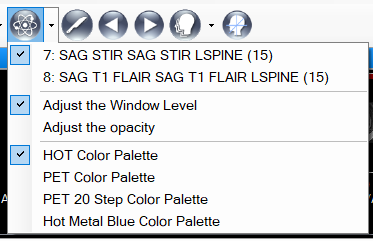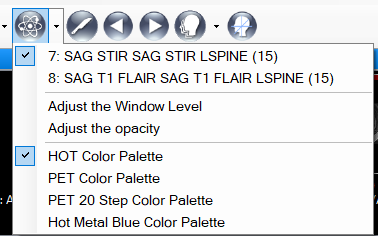
The purpose of the image fusion tool is to superimpose two DICOM series with the same spatial information on one another, so users can review images from both series simultaneously in a superimposed fashion.
The tool supports any two image sets which have the same number of images and the same spatial information. The image set is able to be put on either foreground or background.
The tool button on the toolbar appears as below, a split button with a menu.
When the viewport selected has an image set which can be fused with another set in the same study according to image count and spatial data criteria, this button will be enabled:
Otherwise, it will be disabled.
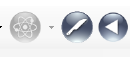
In the menu, the menu items below (underlined in red) reflect image sets which can be fused with the image set in the viewport selected.
For instance, there are two eligible image sets for the following case.
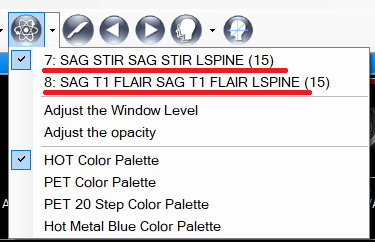
The user is able to press the button directly, then the first image set shall be selected to compare with the image set in the viewport selected. The user also is able to select the image set wanted from the menu items.
For example, a single series viewport such as the below:

may appear as follows when fused with a second series:
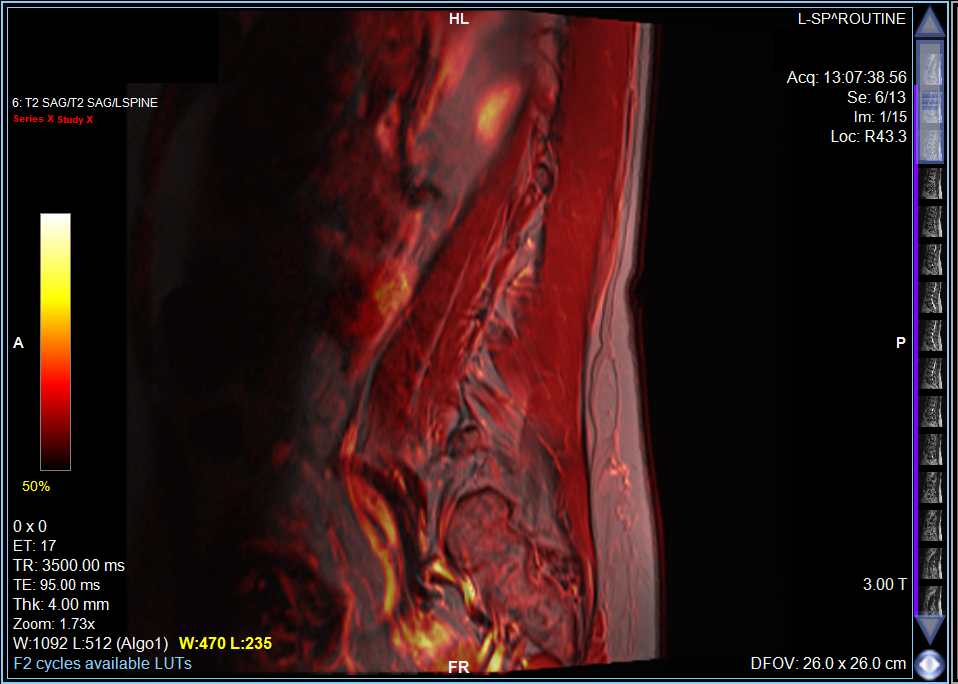
The hot palette was used as the color map for the foreground image set.
Users may assign to the window/level tool either the function of windowing and levelling the image, or adjusting the opacity of the overlay, as follows: