The viewer window is the principal image viewer in OnePacs Workstation for macOS. Generally speaking, opening a dataset in the app refers to opening a 2D viewer to display that dataset.
Through this viewer you may access the reconstruction viewers by using the 3D menu or the 2D/3D toolbar item:
Almost all of the viewer window is dedicated to the viewed image, but at the top of the window you will find the images slider.
However, two additional user interface elements are displayed in the viewer screen, in separate windows, and must be considered as part of the viewer: the shared toolbar and the series list. Many viewer windows can be open at the same time, and they all share these two additional windows.
The viewer toolbar provides access to tools and functions that interact with the displayed dataset or with global elements of the application interface. As previously indicated, to optimize screen space only one toolbar is displayed, linked to the active viewer window.
This toolbar can be customized just like the database window toolbar, but with other available items, which are reviewed in this section.
 | |
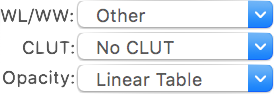 | |
 | |
 | |
 | |
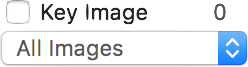 | |
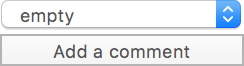 |
 | |
 |
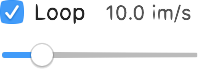 | |
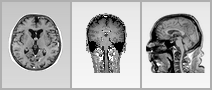 | |
 | |
 |
 | |
 | |
 | |
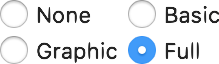 | |
 | |
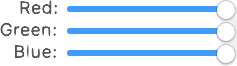 | |
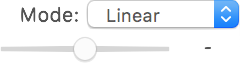 | |
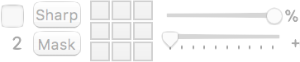 | |
 | |
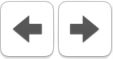 | |
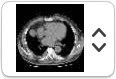 | |
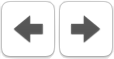 | |
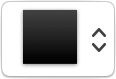 | |
 | |
Positioned at the top of the viewing area and spanning its whole width, the slider allows you to switch between images of the currently loaded stack.
When navigating the viewer to focus on a particular area, having to switch between tools can be annoying, even if you have adopted the keyboard shortcuts.
Without having to switch from the default WL/WW tool, you can change the left mouse button behavior by pressing the following keys:
With the right mouse button being by default linked to zooming, and with the mouse scroll wheel being linked to series scrolling, with these keyboard modifiers you have stateless access to all the viewer navigation tools.
When viewing multiple series at the same time, you may want your actions to be applied to all the open viewers.