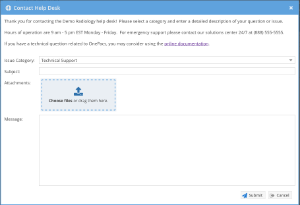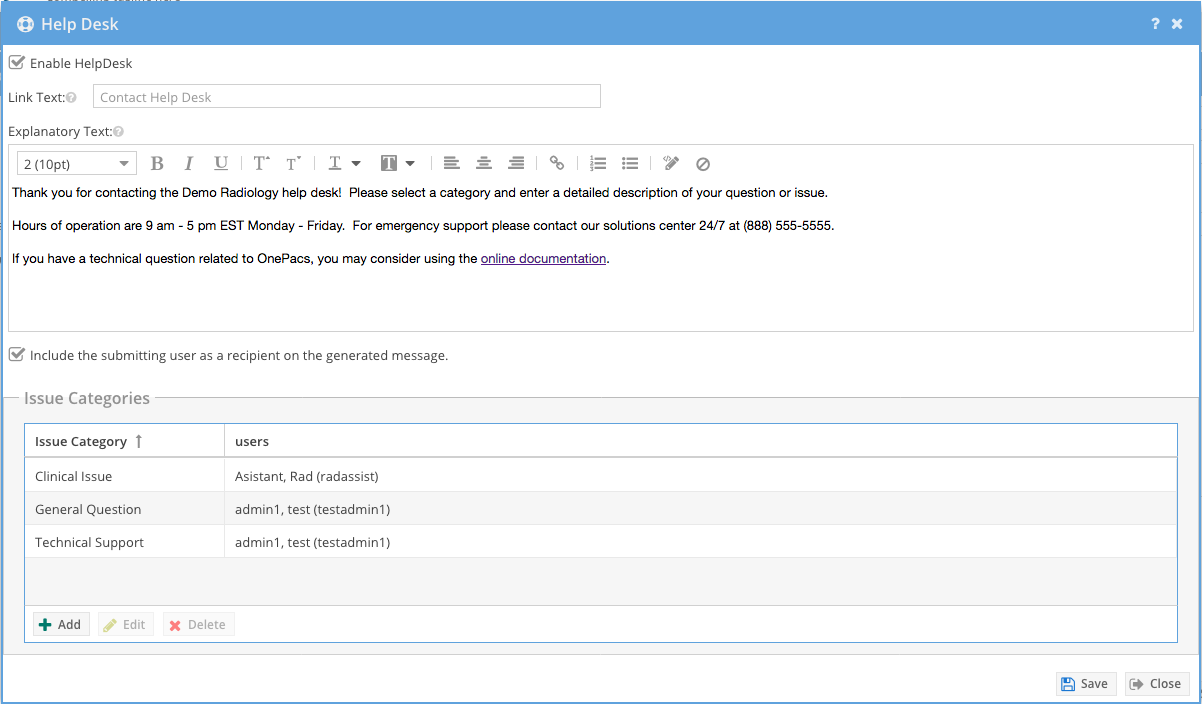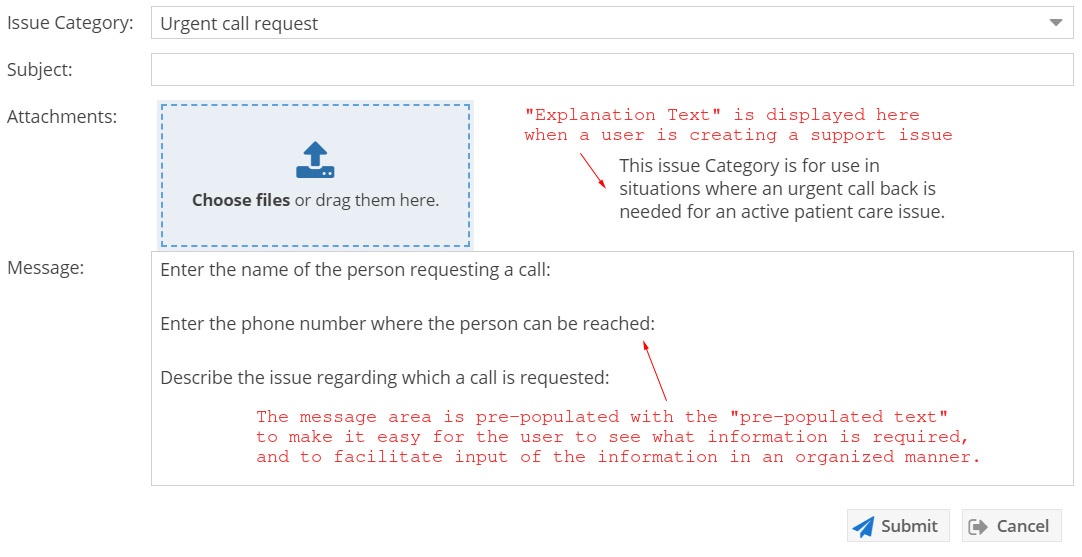Overview
The help desk feature provides a configurable contact form to allow your customers to contact designated individuals within your organization based on a category selection. When submitted, a OnePacs Message is sent to the configured users of the selected category.
| Note |
|---|
The help desk feature may only be enabled/configured by administrators and limited administrators. When enabled, the contact form is available to all users. |
Configuring Help Desk
To enable, disable or configure the help desk form navigate to Admin -> System Configuration. Click the "Configure..." button next to "Help Desk".
| Field | Explanation |
|---|---|
| Enable Help Desk | Select this option to enable the help desk form for all users. A link will appear in the application banner for all logged in users. |
| Link Text | Configurable link text (defaults to "Contact Help Desk") |
| Explanatory Text | Rich text presented to the user immediately above the contact form. This may be used to display information such as contact phone number, links to online documentation, etc. |
| Include submitting user | Select this option to include the submitting user on the generated OnePacs Message. Note that this will allow the user to subsequently reply to the message regardless of whether the end has permission to contact the designated category recipients. |
| Categories | Create one or more categories for the end-user to selecting when submitting the contact form. Categories are linked to OnePacs accounts that will receive a OnePacs Message when a request is submitted. |
Additionally, each Category can be configured with the following options:
| Field | Explanation |
|---|---|
| Explanation text | When a user selects a specific Category for the help ticket, the "Explanation text" for that Category is displayed to the user. For example, if the user selects a Category called "Urgent support", the Explanation Text would provide information about this option, such as, for example, "This ticket Category is for use only in urgent situations, where an active patient care situation requires a prompt response." |
| Prepopulated text | The "Prepopulated text" is text that will be inserted into the message area when a user is inputting a ticket of the Category type selected. This could be used for example, to create "Form fields" specifying what information the user should provide. For example, if there is a category entitled "Support Call Requested", the Prepopulated text for such a field could appear as follows: Enter the name of the person requesting a call: Enter the phone number where this person can be reached: Describe the issue regarding which a call is requested: The user could then use this pre-populated text as a guide for what information to input, and where. |