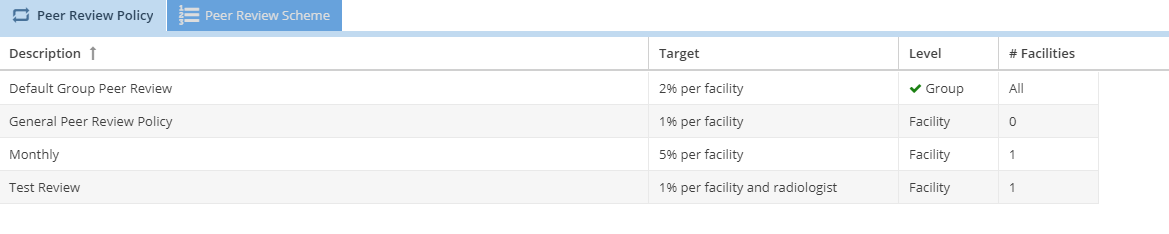...
Click on the peer review policy tab to create or edit a peer review policy. A peer review policy determines how cases from a facility are designated for peer review. For example, you might configure 2% of cases by radiologist for an imaging facility to be designated for review. You can also designate by facility only. There are two levels of peer review policies: Group and Facility. A radiology group may have 1 active group policy. This will designate cases from all active facilities. A facility level peer review policy must be set from facility configuration to become active. The policy also allows the administrator to determine what radiologists get the reports for review. The administrator can configure the radiologists to be all privileged, only the selected, or exclude only the selected. Radiologists can also have limits per policy. To do this, select a queue limits setting and the limit and which radiologists should be limited. This allows a wide group to participate in peer review, but allows the bulk of the reviews to be done by a select group.
A facility level peer review policy must be set from facility configuration to become active. The policy also allows the administrator to determine what radiologists get the reports for review. To active a group policy, select the row on the grid and click the "Set as group default" button.
Click on the add button on the bottom of the grid to create a new peer review policy. Fill out the necessary information and click the save button. The "Delay peer review" can be used to ensure that cases are read by the time they are designated for peer review. Periodically, after the delay, new cases are designated for review to always be above the defined percentage inside of the defined period (monthly or quarterly). Users with the "Peer Review Cases" permission will show in the available radiologist selection.
...