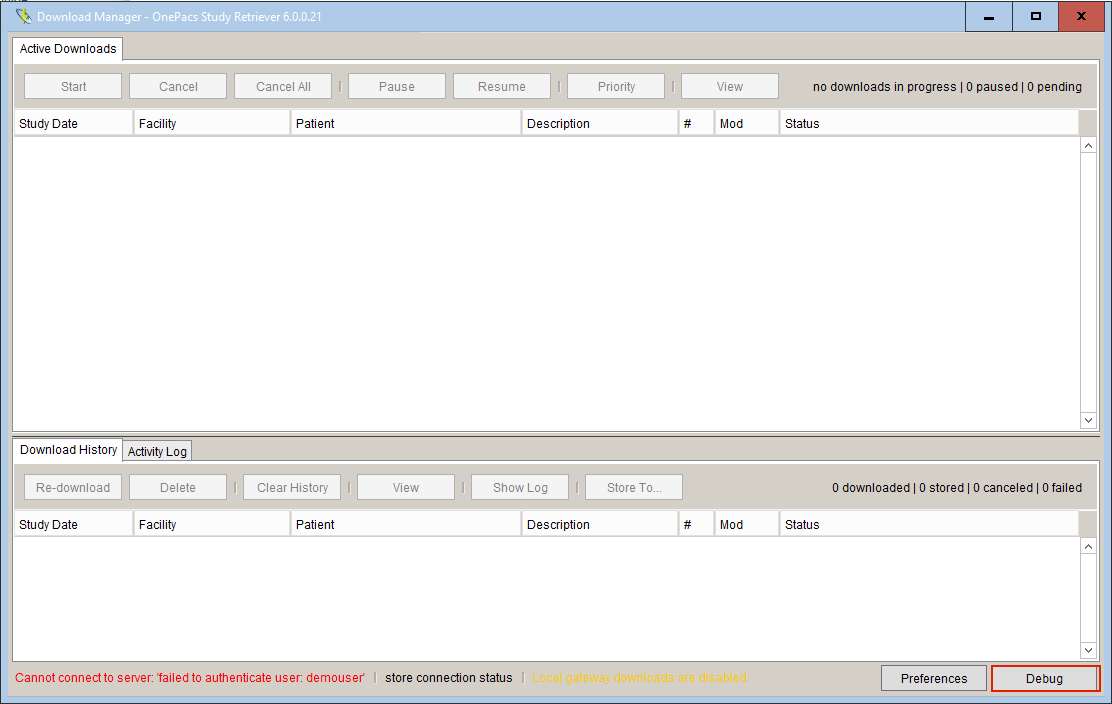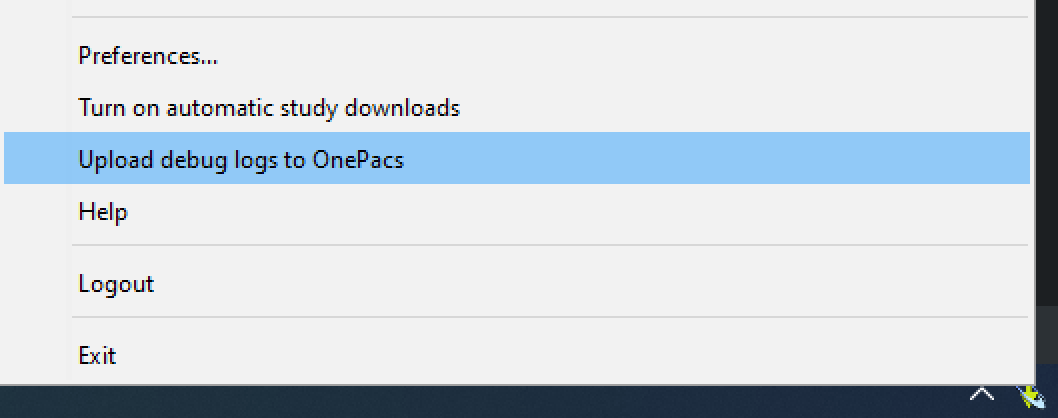Debug logs for the OnePacs Workstation and Study Retriever
When making a OnePacs support inquiry, it may be helpful to provide “debugging logs”, which are files which keep track of the workings of the OnePacs system and are useful in diagnosing the cause of problems.
To obtain debugging logs, first open the download manager, either by double-clicking on the OnePacs study retriever system tray icon, or by right-clicking the system tray icon and selecting the “Download manager…” menu option. The download manager will appear. In the lower right hand corner of the download manager, you will find a “Debug” button, as follows:
After this button is clicked, debug logs will be generated. This may take a minute or so. A windows explorer window will open, showing the resulting ZIP file which contains the debug logs.
This ZIP file may contain protected health information and should be transmitted to OnePacs support through a support ticket.submit debug logs, right click on the taskbar icon (windows) or menubar icon (mac) and select "Upload debug logs to OnePacs". Once the logs are submitted you will be provided with a unique key identifying your logs. Provide this key to OnePacs Support.